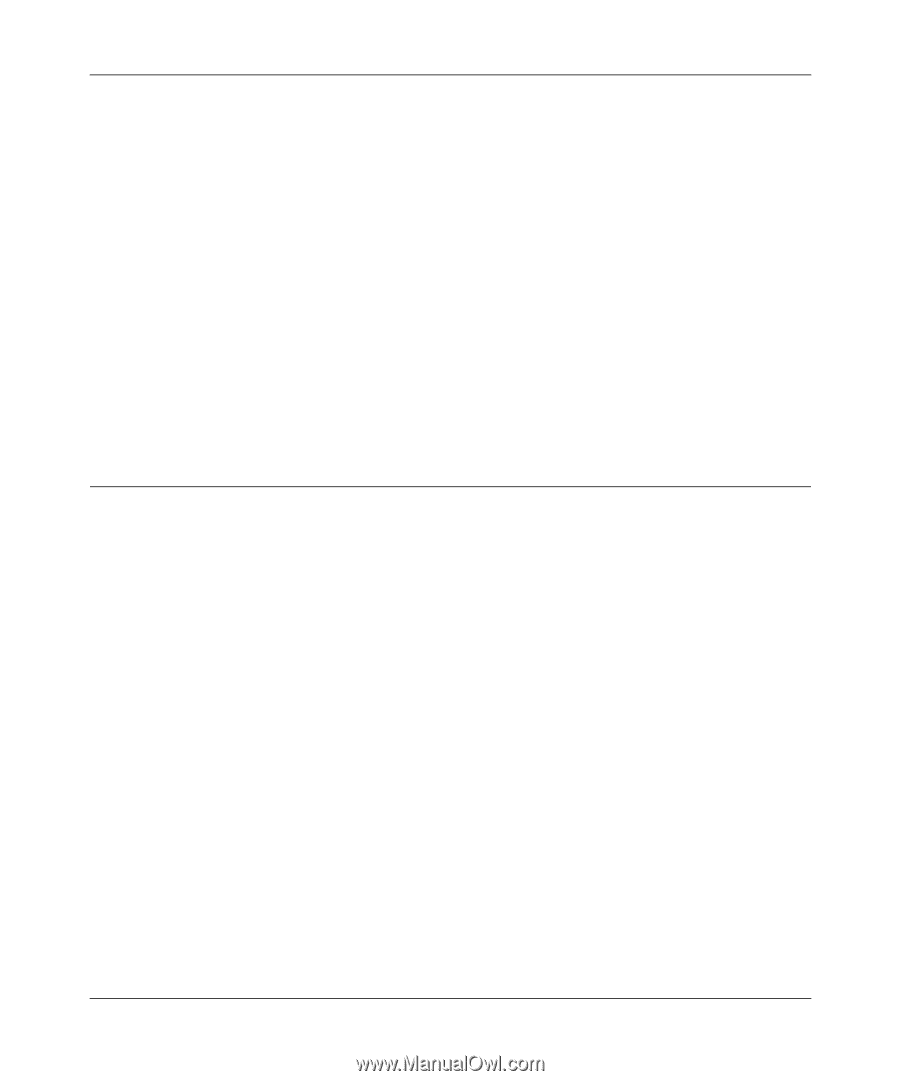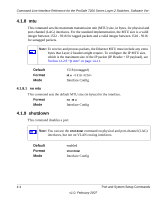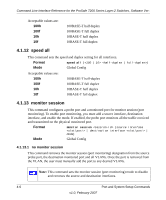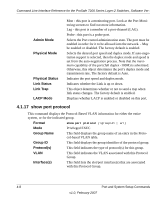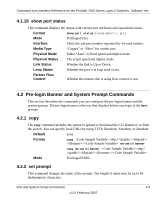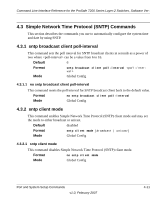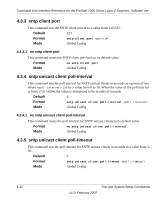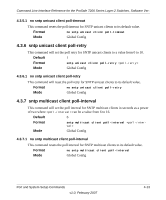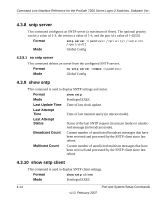Netgear GSM7224v1 GSM7212 Command line reference manual - Page 69
Pre-login Banner and System Prompt Commands
 |
View all Netgear GSM7224v1 manuals
Add to My Manuals
Save this manual to your list of manuals |
Page 69 highlights
Command Line Interface Reference for the ProSafe 7200 Series Layer-2 Switches, Software Ver- 4.1.18 show port status This command displays the output with current port attributes and operational status. Format show port status { | all} Mode Privileged Exec Interface Valid slot and port number separated by forward slashes. Media Type "Copper" or "Fiber" for combo port. Physical Mode Either "Auto" or fixed speed and duplex mode. Physical Status The actual speed and duplex mode Link Status Whether the link is Up or Down. Loop Status Whether the port is in loop state or not. Partner Flow Control Whether the remote side is using flow control or not. 4.2 Pre-login Banner and System Prompt Commands This section describes the commands you use configure the pre-login banner and the system prompt. The pre-login banner is the text that displays before you login at the User: prompt. 4.2.1 copy The copy command includes the option to upload or download the CLI Banner to or from the switch. You can specify local URLs by using TFTP, Xmodem, Ymodem, or Zmodem. Default none Format copy nvram:clibanner copy nvram:clibanner Mode Privileged EXEC 4.2.2 set prompt This command changes the name of the prompt. The length of name may be up to 64 alphanumeric characters. Port and System Setup Commands 4-9 v1.0, February 2007