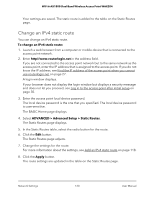Netgear WAX204-WiFi User Manual - Page 115
Reserved LAN IP addresses [router mode]
 |
View all Netgear WAX204-WiFi manuals
Add to My Manuals
Save this manual to your list of manuals |
Page 115 highlights
WiFi 6 AX1800 Dual Band Wireless Access Point WAX204 Your settings are saved. Reserved LAN IP addresses [router mode] If the access point is in router mode, you can specify a reserved IP address for a device on the LAN subnet. Each time such a device accesses the access point's DHCP server, the device receives the same IP address. Note: The information in this section and subsections does not apply if the access point is in access point mode. Reserve a LAN IP address [router mode] You can assign a reserved IP address for a device such as a computer or server that requires permanent IP settings. To reserve an IP address: 1. Launch a web browser from a computer or mobile device that is connected to the access point network. 2. Enter http//www.routerlogin.net in the address field. If you are not connected to the access point network but to the same network as the access point, enter the IP address that is assigned to the access point. If you do not know the IP address, see Find the IP address of the access point when you cannot use routerlogin.net on page 27. A login window displays. If your browser does not display the login window but displays a security message and does not let you proceed, see Log in to the access point after initial setup on page 30. 3. Enter the access point local device password. The local device password is the one that you specified. The local device password is case-sensitive. The BASIC Home page displays. 4. Select ADVANCED > Setup > LAN Setup. The LAN Setup page displays. 5. Below the Address Reservation table, click the Add button. The Address Reservation page displays. Network Settings 115 User Manual