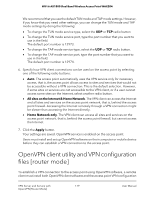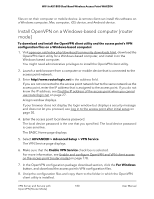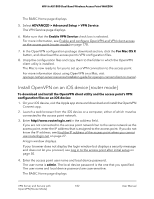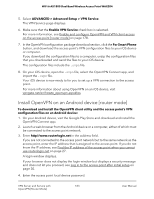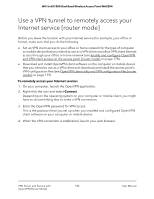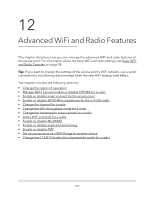Netgear WAX204-WiFi User Manual - Page 184
About setting up an OpenVPN connection [router mode
 |
View all Netgear WAX204-WiFi manuals
Add to My Manuals
Save this manual to your list of manuals |
Page 184 highlights
WiFi 6 AX1800 Dual Band Wireless Access Point WAX204 The local device password is the one that you specified. The local device password is case-sensitive. The BASIC Home page displays. 5. Select ADVANCED > Advanced Setup > VPN Service. The VPN Service page displays. 6. Make sure that the Enable VPN Service check box is selected. For more information, see Enable and configure OpenVPN and VPN client access on the access point [router mode] on page 178. 7. In the OpenVPN configuration package download section, click the For Smart Phone button, and download the access point's VPN configuration files to your Android device or computer. If you download the configuration files to a computer, unzip the configuration files that you downloaded and send the files to your Android device. The configuration files include the .ovpn file. 8. On your Android device, start the OpenVPN Connect app, and search for and import the .ovpn file. Your Android device is now ready to for you to set up a VPN connection to the access point. For more information about using OpenVPN on an Android device, visit vpngate.net/en/howto_openvpn.aspx#android. About setting up an OpenVPN connection [router mode] The type of virtual private network (VPN) access in which remote users access a protected network is called a client-to-gateway tunnel. The computer is the client, and the access point is the gateway. To enable users to access the access point over a VPN connection, the access point must be in router mode, and you must enable and configure OpenVPN service on the access point. Remote users must install and run OpenVPN client software on their computer or mobile device. OpenVPN requires a static IP address or DDNS service on the access point to enable a remote client such as a computer or mobile device to connect with the access point. (If the access point uses a static WAN IP address that never changes, OpenVPN can use that IP address to connect to the network over a VPN connection.) VPN Server and Service with 184 OpenVPN [Router Mode] User Manual