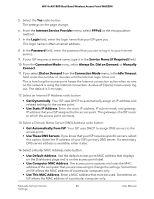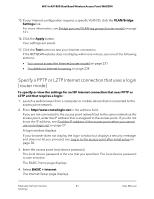Netgear WAX204-WiFi User Manual - Page 45
ADVANCED > Advanced Setup > IPv6, Router's IPv6 Address on LAN
 |
View all Netgear WAX204-WiFi manuals
Add to My Manuals
Save this manual to your list of manuals |
Page 45 highlights
WiFi 6 AX1800 Dual Band Wireless Access Point WAX204 3. Enter the access point local device password. The local device password is the one that you specified. The local device password is case-sensitive. The BASIC Home page displays. 4. Select ADVANCED > Advanced Setup > IPv6. The IPv6 page displays. 5. From the Internet Connection Type menu, select Auto Detect. The page adjusts. The access point automatically detects the information in the following fields: • Connection Type. This field indicates the connection type that is detected. • Router's IPv6 Address on WAN. This field shows the IPv6 address that is acquired for the access point's WAN (or Internet) interface. The number after the slash (/) is the length of the prefix, which is also indicated by the underline (_) under the IPv6 address. If no address is acquired, the field displays Not Available. • Router's IPv6 Address on LAN. This field shows the IPv6 address that is acquired for the access point's LAN interface. The number after the slash (/) is the length of the prefix, which is also indicated by the underline (_) under the IPv6 address. If no address is acquired, the field displays Not Available. 6. In the LAN Setup section, select an IP Address Assignment radio button: • Use DHCP Server. This method passes more information to LAN devices but some IPv6 systems might not support the DHCPv6 client function. • Auto Config. This is the default setting. This setting specifies how the access point assigns IPv6 addresses to the devices on your home network (the LAN). 7. (Optional) In the LAN Setup section, select the Use This Interface ID check box and specify the interface ID to be used for the IPv6 address of the access point's LAN interface. If you do not specify an ID here, the access point generates one automatically from its MAC address. 8. Select an IPv6 Filtering radio button: • Secured. In secured mode, which is the default mode, the router inspects both TCP and UDP packets. • Open. In open mode, the router inspects UDP packets only. 9. Click the Apply button. Manually Set Up Internet 45 Settings User Manual