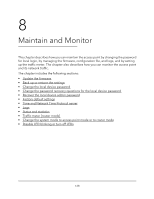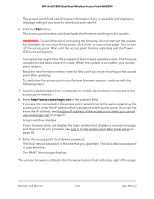Netgear WAX204-WiFi User Manual - Page 133
Back up or restore the settings, Back up the access point settings
 |
View all Netgear WAX204-WiFi manuals
Add to My Manuals
Save this manual to your list of manuals |
Page 133 highlights
WiFi 6 AX1800 Dual Band Wireless Access Point WAX204 Back up or restore the settings The configuration settings of the access point are stored within the access point in a configuration file. You can back up (save) this file to your computer or restore it. Back up the access point settings You can save a copy of the current configuration settings. To back up the access point's configuration file: 1. Launch a web browser from a computer or mobile device that is connected to the access point network. 2. Enter http//www.routerlogin.net in the address field. If you are not connected to the access point network but to the same network as the access point, enter the IP address that is assigned to the access point. If you do not know the IP address, see Find the IP address of the access point when you cannot use routerlogin.net on page 27. A login window displays. If your browser does not display the login window but displays a security message and does not let you proceed, see Log in to the access point after initial setup on page 30. 3. Enter the access point local device password. The local device password is the one that you specified. The local device password is case-sensitive. The BASIC Home page displays. 4. Select ADVANCED > Administration > Backup Settings. The Backup Settings page displays. 5. Click the Back Up button. 6. Choose a location to store the file on your computer. The backup file ends in .cfg. 7. Follow the directions of your browser to save the file. Maintain and Monitor 133 User Manual