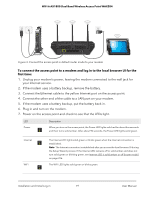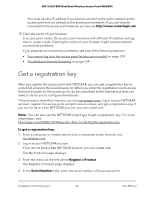Netgear WAX204-WiFi User Manual - Page 22
Connect the access point to a router and log in for the first time
 |
View all Netgear WAX204-WiFi manuals
Add to My Manuals
Save this manual to your list of manuals |
Page 22 highlights
WiFi 6 AX1800 Dual Band Wireless Access Point WAX204 Connect the access point to a router and log in for the first time The easiest way to use the access point in access point mode is to connect it to an existing router in your network, either directly, or through a switch or hub (almost any router functions as a DHCP server). If your network includes an independent DHCP server, connect the access point to a switch or hub that is connected to the DHCP server. Only after you complete the initial log-in process, can you change the system mode to access point mode. Figure 5. Connect the access point to an existing router in your network To connect the access point directly to an existing router in your network and log in to the local browser UI for the first time: 1. Connect an Ethernet cable to the yellow Internet port on the access point. 2. Connect the other end of the cable to a LAN port on your network router. Your network router must support a DHCP server so that it assigns an IP address to the access pointand its clients and provides Internet access. 3. Power on the access point and check to see that the LEDs light. Installation and Initial Log-in 22 User Manual