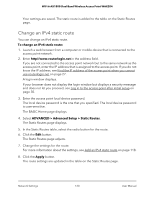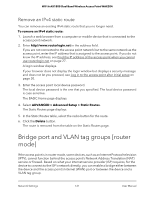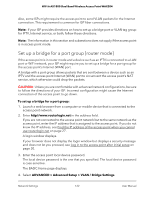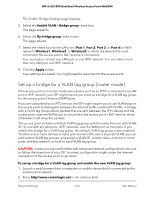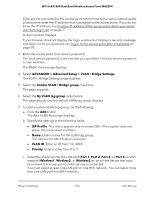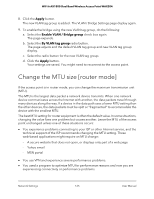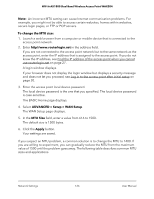Netgear WAX204-WiFi User Manual - Page 121
Remove an IPv4 static route, Bridge port and VLAN tag groups [router mode]
 |
View all Netgear WAX204-WiFi manuals
Add to My Manuals
Save this manual to your list of manuals |
Page 121 highlights
WiFi 6 AX1800 Dual Band Wireless Access Point WAX204 Remove an IPv4 static route You can remove an existing IPv4 static route that you no longer need. To remove an IPv4 static route: 1. Launch a web browser from a computer or mobile device that is connected to the access point network. 2. Enter http//www.routerlogin.net in the address field. If you are not connected to the access point network but to the same network as the access point, enter the IP address that is assigned to the access point. If you do not know the IP address, see Find the IP address of the access point when you cannot use routerlogin.net on page 27. A login window displays. If your browser does not display the login window but displays a security message and does not let you proceed, see Log in to the access point after initial setup on page 30. 3. Enter the access point local device password. The local device password is the one that you specified. The local device password is case-sensitive. The BASIC Home page displays. 4. Select ADVANCED > Advanced Setup > Static Routes. The Static Routes page displays. 5. In the Static Routes table, select the radio button for the route. 6. Click the Delete button. The route is removed from the table on the Static Routes page. Bridge port and VLAN tag groups [router mode] If the access point is in router mode, some devices, such as an Internet Protocol television (IPTV), cannot function behind the access point's Network Address Translation (NAT) service or firewall. Based on what your Internet service provider (ISP) requires, for the device to connect to the ISP's network directly, you can enable a bridge either between the device and the access point's Internet (WAN) port or between the device and a VLAN tag group. Network Settings 121 User Manual