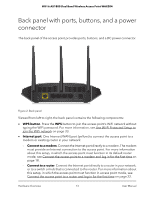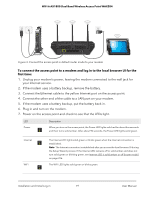Netgear WAX204-WiFi User Manual - Page 18
Connect the access point to a modem and log in for the first time, Access limited features
 |
View all Netgear WAX204-WiFi manuals
Add to My Manuals
Save this manual to your list of manuals |
Page 18 highlights
WiFi 6 AX1800 Dual Band Wireless Access Point WAX204 Before you register the access point, you can access the local browser UI of the access point by using your new local device password (you must specify it during the initial log-in process), for either restricted access or full access for a limited time. Before you register the switch with your NETGEAR account, you can use one of the following options: • Access limited features. Select the option to access a restricted menu of the local browser UI without time limitations. You can do so by using the local device password to get access to limited features such updating the firmware, uploading or downloading the configuration file, and restarting the access point. • Temporarily access all features. Select the option to temporarily access the full menu of the local browser UI. You can do so by using the local device password, but you get full access three times only. During a temporary full access session, you can configure and manage all features and settings in the local browser UI. Note: During a temporary access session, if the session is inactive for 60 minutes, you are automatically logged out from the local browser UI. However, the session still counts as one of three temporary access sessions. For more information about connecting the access point to the Internet and completing the initial log-in process, see one of the following sections: • Connect the access point to a modem and log in for the first time on page 18 • Connect the access point to a router and log in for the first time on page 22 Connect the access point to a modem and log in for the first time When you set up the access point and connect it to your modem, the following applies, depending on the type of WAN connection your modem uses: • Dynamic DHCP. If the type of WAN connection is dynamic DHCP, the access point automatically receives an IP address from your Internet service provider (ISP) and you do need to provide any IP address information. This type of WAN connection is the most common. • PPPoE, L2TP, or PPTP, or static IP address. If the type of WAN connection is PPPoE, L2TP, or PPTP, or your Internet connection requires a static IP address, you must follow the prompts during the setup process and provide the required information for the Internet connection. Note: If you are not sure which type of WAN connection your Internet service uses, contact your ISP before you start the following procedure. Installation and Initial Log-in 18 User Manual