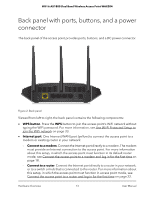Netgear WAX204-WiFi User Manual - Page 13
Back panel with ports, buttons, and a power connector
 |
View all Netgear WAX204-WiFi manuals
Add to My Manuals
Save this manual to your list of manuals |
Page 13 highlights
WiFi 6 AX1800 Dual Band Wireless Access Point WAX204 Back panel with ports, buttons, and a power connector The back panel of the access point provides ports, buttons, and a DC power connector. Figure 2. Back panel Viewed from left to right, the back panel contains the following components: • WPS button. Press the WPS button to join the access point's WiFi network without typing the WiFi password. For more information, see Use Wi-Fi Protected Setup to join the WiFi network on page 33. • Internet port. One Internet (WAN) port (yellow) to connect the access point to a modem or existing router in your network: - Connect to a modem. Connect the Internet port directly to a modem. The modem must provide an Internet connection to the access point. For more information about this setup, in which the access point must function in its default router mode, see Connect the access point to a modem and log in for the first time on page 18. - Connect to a router. Connect the Internet port directly to a router in your network, or to a switch or hub that is connected to the router. For more information about this setup, in which the access point must function in access point mode, see Connect the access point to a router and log in for the first time on page 22. Hardware Overview 13 User Manual