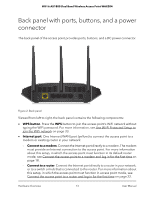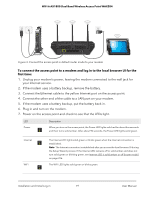Netgear WAX204-WiFi User Manual - Page 16
About router mode and access point mode, Routing features enabled only in router mode
 |
View all Netgear WAX204-WiFi manuals
Add to My Manuals
Save this manual to your list of manuals |
Page 16 highlights
WiFi 6 AX1800 Dual Band Wireless Access Point WAX204 About router mode and access point mode Before you set up the access point, decide whether you will use the access point in its default router mode or in access point mode: • Router mode. By default, the access point is in router mode so that you can connect it directly to a modem such as a cable or DSL modem. In router mode, the access point functions as both a router for Internet access and a WiFi access point. The access point receives its IP address settings from your Internet service provider (ISP) and delivers IP address settings to its WiFi and LAN clients. • Access point mode. You can also connect the access point to an existing router in your network and, after you log in, change the system mode to access point mode. The router must support a DHCP server, or another DHCP server must be present in the network, so that an IP address is assigned to the access point and its clients and Internet access is provided. Another option is to assign the access point and its clients static IP addresses, but using DHCP is easier. In access point mode, the access point functions as a WiFi access point only and its router functions are disabled. For example, routing services such as NAT and the DHCP server are disabled. For more information about the routing features, see Routing features enabled only in router mode on page 16. Routing features enabled only in router mode The access point can function in router mode (its default system mode) or in access point mode. The following routing features are enabled in router mode but disabled in access point mode: • Internet settings, including an IP address issued through dynamic DHCP (the default setting), a manually specified static IP address, an IP address issued through PPPoE, L2TP, or PPTP, and various ways to implement an IPv6 address. • WAN settings, including routing services such as NAT. • LAN settings, including a DHCP server. • QoS settings. Installation and Initial Log-in 16 User Manual