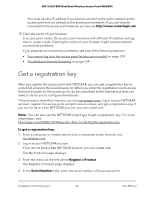Netgear WAX204-WiFi User Manual - Page 26
Get a registration key
 |
View all Netgear WAX204-WiFi manuals
Add to My Manuals
Save this manual to your list of manuals |
Page 26 highlights
WiFi 6 AX1800 Dual Band Wireless Access Point WAX204 You must use this IP address if you plan to connect to the same network as the access point but not directly to the access point network. If you are directly connected to the access point network, you can use http://www.routerlogin.net. 15. Clear the cache of your browser. In access point mode, the access point functions with different IP address settings than in router mode. Clearing the cache of your browser might prevent website connectivity problems. If you experience connectivity problems, see one of the following sections: • You cannot log in to the access point [access point mode] on page 229 • Troubleshoot Internet browsing on page 234 Get a registration key After you register the access point with NETGEAR, you can get a registration key to unlock full access to the local browser UI. When you enter the registration key to access the local browser UI, the access point can be connected to the Internet but does not need to be for you to configure the features. This procedure describes how you can visit my.netgear.com, log in to your NETGEAR account, register the access point using its serial number, and get a registration key. If you do not have a free NETGEAR account, you can create one. Note: You can also use the NETGEAR Insight app to get a registration key. For more information, visit kb.netgear.com/000061819/How-do-I-find-my-NETGEAR-registration-key. To get a registration key: 1. From a computer or mobile device that is connected to the Internet, visit my.netgear.com. 2. Log in to your NETGEAR account. If you do not have a free NETGEAR account, you can create one. The My Products page displays. 3. From the menu on the left, select Register a Product. The Register a Product page displays. 4. In the Serial Number field, enter the serial number of the access point. Installation and Initial Log-in 26 User Manual