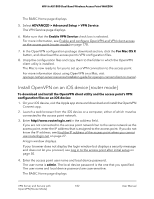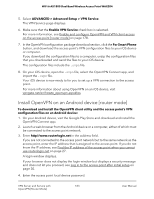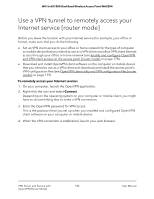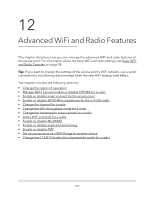Netgear WAX204-WiFi User Manual - Page 186
Use a VPN tunnel to remotely access your Internet service [router mode
 |
View all Netgear WAX204-WiFi manuals
Add to My Manuals
Save this manual to your list of manuals |
Page 186 highlights
WiFi 6 AX1800 Dual Band Wireless Access Point WAX204 Use a VPN tunnel to remotely access your Internet service [router mode] Before you leave the location with your Internet service (for example, your office or home), make sure that you do the following: • Set up VPN client access to your office or home network for the type of computer or mobile device that you intend to use as a VPN client and allow VPN client Internet access through your office or home network (see Enable and configure OpenVPN and VPN client access on the access point [router mode] on page 178). • Download and install OpenVPN client software on the computer or mobile device that you intend to use as a VPN client and download and install the access point's VPN configuration files (see OpenVPN client utility and VPN configuration files [router mode] on page 179). To remotely access your Internet service: 1. On your computer, launch the OpenVPN application. 2. Right-click the icon and select Connect. Depending on the operating system on your computer or mobile client, you might have to do something else to make a VPN connection. 3. Enter the OpenVPN password for VPN access. This is the password that you set up when you installed and configured OpenVPN client software on your computer or mobile device 4. When the VPN connection is established, launch your web browser. VPN Server and Service with 186 OpenVPN [Router Mode] User Manual