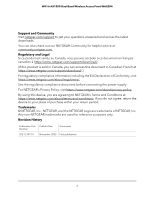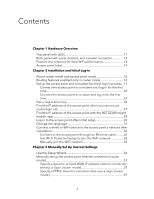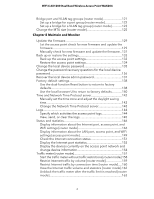Netgear WAX204-WiFi User Manual - Page 3
Contents
 |
View all Netgear WAX204-WiFi manuals
Add to My Manuals
Save this manual to your list of manuals |
Page 3 highlights
Contents Chapter 1 Hardware Overview Top panel with LEDs 11 Back panel with ports, buttons, and a power connector 13 Position the antennas for best WiFi performance 14 Access point label 14 Chapter 2 Installation and Initial Log-in About router mode and access point mode 16 Routing features enabled only in router mode 16 Set up the access point and complete the initial log-in process...17 Connect the access point to a modem and log in for the first time 18 Connect the access point to a router and log in for the first time 22 Get a registration key 26 Find the IP address of the access point when you cannot use routerlogin.net 27 Find the IP address of the access point with the NETGEAR Insight mobile app 29 Log in to the access point after initial setup 30 Change the language 31 Connect a wired or WiFi device to the access point's network after installation 32 Connect to the access point through an Ethernet cable..........32 Use Wi-Fi Protected Setup to join the WiFi network 33 Manually join the WiFi network 33 Chapter 3 Manually Set Up Internet Settings Use the Setup Wizard 36 Manually set up the access point Internet connection [router mode 37 Specify a dynamic or fixed WAN IP address Internet connection without a login [router mode 37 Specify a PPPoE Internet connection that uses a login [router mode 39 3