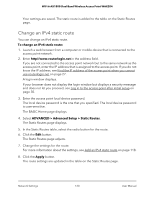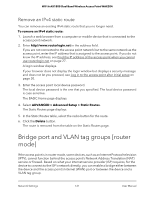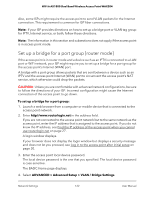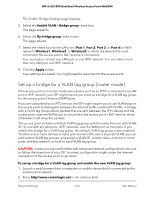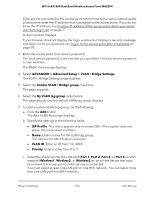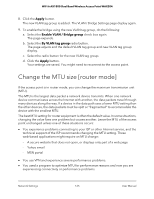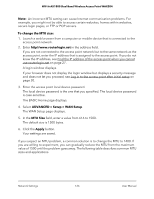Netgear WAX204-WiFi User Manual - Page 122
Set up a bridge for a port group [router mode
 |
View all Netgear WAX204-WiFi manuals
Add to My Manuals
Save this manual to your list of manuals |
Page 122 highlights
WiFi 6 AX1800 Dual Band Wireless Access Point WAX204 Also, some ISPs might require the access point to send VLAN packets for the Internet connection. This requirement is common for ISP fiber connections. Note: If your ISP provides directions on how to set up a bridge port or VLAN tag group for IPTV, Internet service, or both, follow those directions. Note: The information in this section and subsections does not apply if the access point is in access point mode. Set up a bridge for a port group [router mode] If the access point is in router mode and a device such as an IPTV is connected to a LAN port or WiFi network, your ISP might require you to set up a bridge for a port group for the access point's Internet (WAN) port. A bridge with a port group allows packets that are sent between a device such as an IPTV and the access point Internet (WAN) port to circumvent the access point's NAT service, which otherwise could drop the packets. CAUTION: Unless you are comfortable with advanced network configurations, be sure to follow the directions of your ISP. Incorrect configuration might cause the Internet connection of the access point to go down. To set up a bridge for a port group: 1. Launch a web browser from a computer or mobile device that is connected to the access point network. 2. Enter http//www.routerlogin.net in the address field. If you are not connected to the access point network but to the same network as the access point, enter the IP address that is assigned to the access point. If you do not know the IP address, see Find the IP address of the access point when you cannot use routerlogin.net on page 27. A login window displays. If your browser does not display the login window but displays a security message and does not let you proceed, see Log in to the access point after initial setup on page 30. 3. Enter the access point local device password. The local device password is the one that you specified. The local device password is case-sensitive. The BASIC Home page displays. 4. Select ADVANCED > Advanced Setup > VLAN / Bridge Settings. Network Settings 122 User Manual