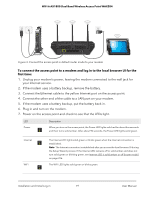Netgear WAX204-WiFi User Manual - Page 19
To connect the access point to a modem and log in to the local browser UI for the, first time
 |
View all Netgear WAX204-WiFi manuals
Add to My Manuals
Save this manual to your list of manuals |
Page 19 highlights
WiFi 6 AX1800 Dual Band Wireless Access Point WAX204 Figure 4. Connect the access point in default router mode to your modem To connect the access point to a modem and log in to the local browser UI for the first time: 1. Unplug your modem's power, leaving the modem connected to the wall jack for your Internet service. 2. If the modem uses a battery backup, remove the battery. 3. Connect the Ethernet cable to the yellow Internet port on the access point. 4. Connect the other end of the cable to a LAN port on your modem. 5. If the modem uses a battery backup, put the battery back in. 6. Plug in and turn on the modem. 7. Power on the access point and check to see that the LEDs light. LED Power Description When you turn on the access point, the Power LED lights solid red for about five seconds and then turns solid amber. After about 90 seconds, the Power LED lights solid green. Internet WiFi The Internet LED lights solid green or blinks green when the Internet connection is established. Note: The Internet connection is established after you access the local browser UI during the Setup Wizard process. If the Internet LED remains off or solid amber and does not turn solid green or blinking green, see Internet LED is solid amber or off [router mode] on page 226. The WiFi LED lights solid green or blinks green. Installation and Initial Log-in 19 User Manual