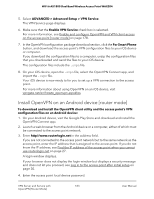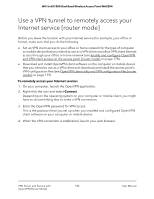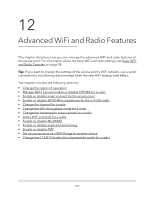Netgear WAX204-WiFi User Manual - Page 188
Change the region of operation
 |
View all Netgear WAX204-WiFi manuals
Add to My Manuals
Save this manual to your list of manuals |
Page 188 highlights
WiFi 6 AX1800 Dual Band Wireless Access Point WAX204 Change the region of operation You can change the region of operation, which is region in which you operate the access point. For some countries such as North America, you cannot change the region because it is preset. Note: Make sure the country is set to the location where the device is operating. You are responsible for complying within the local, regional, and national regulations set for channels, power levels, and frequency ranges. WARNING: It might not be legal to operate the access point in a region other than the regions listed in the menu. If your country or region is not listed, check with your local government agency. To change the region of operation: 1. Launch a web browser from a computer or mobile device that is connected to the access point network. 2. Enter http//www.routerlogin.net in the address field. If you are not connected to the access point network but to the same network as the access point, enter the IP address that is assigned to the access point. If you do not know the IP address, see Find the IP address of the access point when you cannot use routerlogin.net on page 27. A login window displays. If your browser does not display the login window but displays a security message and does not let you proceed, see Log in to the access point after initial setup on page 30. 3. Enter the access point local device password. The local device password is the one that you specified. The local device password is case-sensitive. The BASIC Home page displays. 4. Select ADVANCED > Advanced Setup > Wireless Settings. The Wireless Settings page displays. The lower part of the page is called the Advanced Wireless Settings page. (As you scroll down on the page, the page name changes.) 5. From the Region menu, select the region in which the access point must operate. 6. Click the Apply button. Your settings are saved. The access point restarts with the settings for the new region. Advanced WiFi and Radio 188 Features User Manual