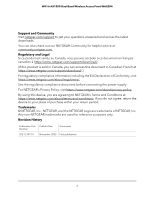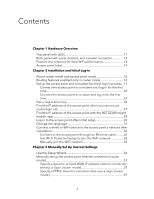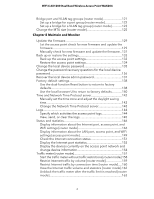Netgear WAX204-WiFi User Manual - Page 7
VPN Server and Service with OpenVPN [Router Mode]
 |
View all Netgear WAX204-WiFi manuals
Add to My Manuals
Save this manual to your list of manuals |
Page 7 highlights
WiFi 6 AX1800 Dual Band Wireless Access Point WAX204 Change the system mode to access point mode or to router mode 164 Disable LED blinking or turn off LEDs 166 Chapter 9 Dynamic DNS [Router Mode] About Dynamic DNS [router mode 168 Set up a new Dynamic DNS account [router mode 168 Use an existing Dynamic DNS account [router mode 169 Change the Dynamic DNS account settings [router mode].......171 Chapter 10 VPN Client [Router Mode] About setting up the access point as a VPN client [router mode].173 Enable the VPN client in the access point and connect to a VPN server [router mode 174 Disconnect the access point from the VPN server [router mode].176 Chapter 11 VPN Server and Service with OpenVPN [Router Mode] Enable and configure OpenVPN and VPN client access on the access point [router mode 178 OpenVPN client utility and VPN configuration files [router mode 179 Install OpenVPN on a Windows-based computer [router mode 180 Install OpenVPN on a Mac [router mode 181 Install OpenVPN on an iOS device [router mode 182 Install OpenVPN on an Android device [router mode]..........183 About setting up an OpenVPN connection [router mode].........184 About VPN access to your network or Internet service at your office or home [router mode 185 Use a VPN tunnel to remotely access your Internet service [router mode 186 Chapter 12 Advanced WiFi and Radio Features Change the region of operation 188 Manage 802.11ax and enable or disable OFDMA for a radio....189 Enable or disable smart connect for the access point 190 Enable or disable 20/40 MHz coexistence for the 2.4 GHz radio.192 Change the channel for a radio 193 Change the WiFi throughput mode for a radio 194 Change the transmission output power for a radio 196 Add a WiFi schedule for a radio 197 Enable or disable MU-MIMO 199 Enable or disable explicit beamforming 200 Enable or disable PMF 201 7