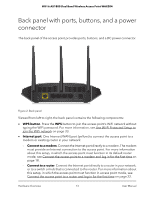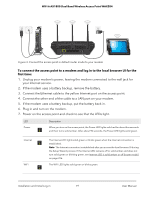Netgear WAX204-WiFi User Manual - Page 14
Position the antennas for best WiFi performance, Access point label
 |
View all Netgear WAX204-WiFi manuals
Add to My Manuals
Save this manual to your list of manuals |
Page 14 highlights
WiFi 6 AX1800 Dual Band Wireless Access Point WAX204 • LAN ports 1 through 4. Four Gigabit Ethernet RJ-45 LAN ports numbered LAN 1 through LAN 4 to connect the access point to Ethernet devices such as a computer and a switch. • Reset button. Press the Reset button to reset the access point to factory default settings. For more information, see Use the dual-function Reset button to return to factory defaults on page 138. • DC power connector. Connect the power adapter that came in the product package to the DC power connector. Position the antennas for best WiFi performance You can swivel the three access point antennas in any direction. For best WiFi performance, we recommend that you experiment with various antenna positions. For example, you could position the center antenna vertically and aim the other two antennas outward at 45-degree angles. Access point label The access point label on the bottom panel of the access point shows the default login information, default WiFi network name (SSID), default WiFi passphrase, serial number and MAC address of the access point, and other information. Figure 3. Access point label Hardware Overview 14 User Manual