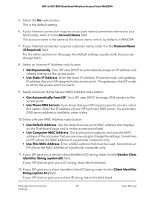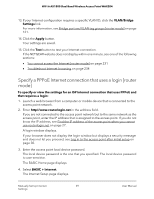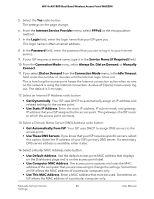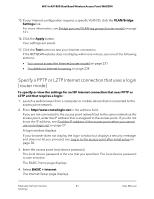Netgear WAX204-WiFi User Manual - Page 41
Specify a PPTP or L2TP Internet connection that uses a login [router mode], BASIC > Internet
 |
View all Netgear WAX204-WiFi manuals
Add to My Manuals
Save this manual to your list of manuals |
Page 41 highlights
WiFi 6 AX1800 Dual Band Wireless Access Point WAX204 15. If your Internet configuration requires a specific VLAN ID, click the VLAN/Bridge Settings link. For more information, see Bridge port and VLAN tag groups [router mode] on page 121. 16. Click the Apply button. Your settings are saved. 17. Click the Test button to test your Internet connection. If the NETGEAR website does not display within one minute, see one of the following sections: • You cannot access the Internet [router mode] on page 231 • Troubleshoot Internet browsing on page 234 Specify a PPTP or L2TP Internet connection that uses a login [router mode] To specify or view the settings for an ISP Internet connection that uses PPTP or L2TP and that requires a login: 1. Launch a web browser from a computer or mobile device that is connected to the access point network. 2. Enter http//www.routerlogin.net in the address field. If you are not connected to the access point network but to the same network as the access point, enter the IP address that is assigned to the access point. If you do not know the IP address, see Find the IP address of the access point when you cannot use routerlogin.net on page 27. A login window displays. If your browser does not display the login window but displays a security message and does not let you proceed, see Log in to the access point after initial setup on page 30. 3. Enter the access point local device password. The local device password is the one that you specified. The local device password is case-sensitive. The BASIC Home page displays. 4. Select BASIC > Internet. The Internet Setup page displays. Manually Set Up Internet 41 Settings User Manual