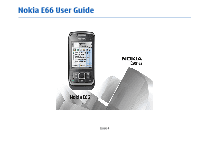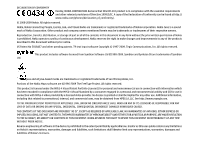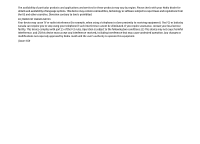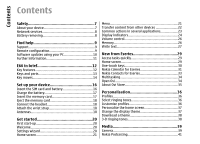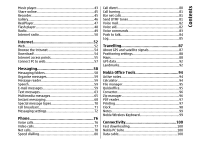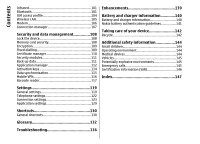Nokia E66 User Guide
Nokia E66 - E66 - Cell Phone Manual
 |
UPC - 890552609239
View all Nokia E66 manuals
Add to My Manuals
Save this manual to your list of manuals |
Nokia E66 manual content summary:
- Nokia E66 | User Guide - Page 1
Nokia E66 User Guide Issue 4 - Nokia E66 | User Guide - Page 2
IT AT ANY TIME WITHOUT PRIOR NOTICE. Reverse engineering of software in the device is prohibited to the extent permitted by applicable law. Insofar as this user guide contains any limitations on Nokia's representations, warranties, damages and liabilities, such limitations shall likewise limit - Nokia E66 | User Guide - Page 3
applications and services for these products may vary by region. Please check with your Nokia dealer for details and availability of language options. This device may contain commodities, technology or software expressly approved by Nokia could void the user's authority to operate this equipment. /Issue - Nokia E66 | User Guide - Page 4
7 Network services 8 Battery removing 8 Find help 9 Support 9 Remote configuration 9 Software updates using your PC 10 Further information 11 E66 in brief 12 Key features 12 Keys and parts 13 Key moves 14 Set up your device 16 Insert the SIM card and battery 16 Charge the battery 17 - Nokia E66 | User Guide - Page 5
88 GPS data 92 Landmarks 92 Nokia Office Tools 94 Active notes 94 Calculator 94 File manager 95 Quickoffice 95 Converter 96 Zip manager 96 PDF reader 97 Printing 97 Clock 98 Notes 99 Nokia Wireless Keyboard 99 Connectivity 100 Fast downloading 100 Nokia PC Suite 100 Data cable 100 - Nokia E66 | User Guide - Page 6
Security modules 111 Back up data 111 Application manager 112 Activation keys 114 Data synchronisation 115 Mobile VPN 116 Barcode reader 117 Enhancements 139 Battery and charger information 140 Battery and charger information 140 Nokia battery authentication guidelines 141 Taking care of - Nokia E66 | User Guide - Page 7
and batteries. Do not connect incompatible products. Your device supports several connectivity methods and like computers may be exposed to viruses and other harmful content. Exercise caution with messages, connectivity requests, browsing, and downloads. Only install and use services and software - Nokia E66 | User Guide - Page 8
charger before removing the battery. Network services To use the device you must have service from a wireless service provider. Some features are not available on all networks; other features may require that you make specific arrangements with your service provider to use them. Network services - Nokia E66 | User Guide - Page 9
at www.nokia.com/ support or your local Nokia website, www.nokia.mobi/ support (with a mobile device), the Help application in the device, or the user guide. If this does not resolve your issue, do one of the following: • Restart the device: switch off the device, and remove the battery. After about - Nokia E66 | User Guide - Page 10
to connect your device to the PC. To get more information, to check the release notes for the latest software versions, and to download the Nokia Software Updater application, see www.nokia.com/softwareupdate or your local Nokia website. To update the device software, do the following: To view the - Nokia E66 | User Guide - Page 11
Find help application guides you to back up your files, update the software, and restore your files. Further information Instructions in your device To read instructions for the current view of the open application, select Options > Help. To browse the help topics and conduct searches, select Menu - Nokia E66 | User Guide - Page 12
your device with Download! Find points of interest with Maps. 12 Access your e-mail while on the move. Stay up-to-date and plan your meetings with Calendar. Manage your business partners and free time friends with the new Contacts application. Make calls using voice over IP services with Internet - Nokia E66 | User Guide - Page 13
and General profiles. 13 - Charger connector 1 - Power key 2 - Earpiece 3 - Light sensor 4 - Selection key. Press the selection key to perform the function shown above it on the display. 5 - Call key 6 - Press the key for a few seconds to switch on Bluetooth connectivity. When writing text, press - Nokia E66 | User Guide - Page 14
the display automatically when you move it and responds to tapping and turning. Scroll key lights notify you locking the keypad. Automatic display rotation To turn off silencing by tapping or turning, select Menu > Tools > Settings > General > Personalisation > Tones > Tap In all applications - Nokia E66 | User Guide - Page 15
> Phone and SIM card > Keypad autolock period. Slide function When the device or keypad is locked, calls may be possible to the official emergency number programmed into your device. To open or close the full-size keypad, push the slide up or down. To lock the keypad, close the slide. To unlock the - Nokia E66 | User Guide - Page 16
Set up your device Set up your device Set up your E66 following these instructions. Insert the SIM card and battery 1. With the back of the device facing you, press the release buttons (1) and slide the back cover off (2). 3. Insert the SIM card. Make sure that the contact area on the card is - Nokia E66 | User Guide - Page 17
been fully charged according to the battery level indicator. 2. Insert the memory card in the slot with the contact area first. Make sure that the contact area is facing the connectors on the device. Tip: If you have old compatible Nokia chargers, you can use them with the Nokia E66 by attaching - Nokia E66 | User Guide - Page 18
Set up your device Connect the headset 3. Push the card in until it locks into place. 4. Close the back cover. Warning: When you use the headset, your ability to hear outside sounds may be affected. Do not use the - Nokia E66 | User Guide - Page 19
Set up your device the antenna is transmitting or receiving. Contact with antennas affects the communication quality and may cause a higher power level during operation and may reduce the battery life. 19 - Nokia E66 | User Guide - Page 20
SIM card. The device starts up in the offline mode, and you cannot use the network-dependent phone functions. To switch the device off, press and hold the power key. 1. Press and hold the power key. 2. If the device asks for a PIN code or lock code, enter the code from a compatible Nokia device. See - Nokia E66 | User Guide - Page 21
on your network operator information. To use these services, you may have to contact your service provider to activate a data connection or other services. The availability of the different settings items in Settings wizard depends on the features of the device, SIM card, wireless service provider - Nokia E66 | User Guide - Page 22
from the web, select Options > Download applications. To switch between several open applications, press and hold the home key. Select an application, and press the scroll key to switch to it. Leaving applications running in the background increases the demand on battery power and reduces the - Nokia E66 | User Guide - Page 23
instructions on the display. For some device models, the Switch application application, select from the following icons in the Switch main view: Synchronise data with a compatible device if the other device supports in several applications: To change the profile, or switch off or lock the device, - Nokia E66 | User Guide - Page 24
application you use. Display indicators The device is being used in a UMTS network (network service). The battery charge level. The higher the bar, the stronger the charge in the battery. To send a file, select Options > Send. You can send a file phone calls. The keys of the device are locked. - Nokia E66 | User Guide - Page 25
is supported and available (network service). The network service). All calls are forwarded to another number. If you have two phone lines, a number indicates the active line. A headset is connected to the device. The connection to a headset with Bluetooth connectivity has been lost. A hands-free - Nokia E66 | User Guide - Page 26
install applications to a compatible memory card, installation files (.sis, .sisx) remain in the device memory. The files may use large amounts of memory and prevent you from storing other files. To maintain sufficient memory, use Nokia PC Suite to back up installation files to a compatible PC, then - Nokia E66 | User Guide - Page 27
find out if you must format the memory card before you methods provided in the device may vary according to different sales markets. To add special characters, press *. Scroll to display. 2. To write the desired word, press 2-9. Press each key only once for one letter. To write text with the keypad - Nokia E66 | User Guide - Page 28
the writing language When you are writing text, you can change the writing language. For example, if you press the 6 key repeatedly to reach a specific character, changing the writing language gives you access to characters in a different order. If you are writing text using a non-Latin alphabet and - Nokia E66 | User Guide - Page 29
When you navigate in these applications, to go back to the previous level, scroll left. • information area (2) To check an item displayed in the information area, once. For example, to From the home screen you can quickly access features that you use the most, and see at a glance any missed calls - Nokia E66 | User Guide - Page 30
scroll to the desired contact. This feature may not be available in all notifications, and another to show your personal e-mail. This way, you do not have to see To access the home of active applications, press the home Your operator may have set you a third home screen with operator-specific items. - Nokia E66 | User Guide - Page 31
battery power and reduces the battery life. Create and view scheduled events and appointments, and switch between different calendar views. Contacts key To open the Contacts application , press the e-mail key for a few seconds. Nokia Calendar for Eseries Calendar views You can switch between the - Nokia E66 | User Guide - Page 32
Select Private to hide the entry from viewers if the calendar is available online, Public to make the entry visible to viewers, or None to not copy To-do entries remind you of a task that has a due date but not a specific time of the day. To create a calendar entry, scroll to a date, select Select - Nokia E66 | User Guide - Page 33
. Nokia Contacts for Eseries Select Menu > Communic. > Contacts. Save and update contact information, such as phone numbers service number - Enter the conference call service number. • Conf. service ID - Enter the conference call ID number. • Conf. service PIN - Enter the conference call PIN code - Nokia E66 | User Guide - Page 34
home key, scroll to the message and press the scroll key. Open Ovi Change contacts settings Select Options > Settings. Ovi is your door to different Nokia services. For a tour and more information, see www.ovi.com. To change the way the contacts' names are displayed, 34 select Name - Nokia E66 | User Guide - Page 35
Eseries About Ovi Store In Ovi Store, you can download mobile games, applications, videos, images, and ringing tones to your device. Some of the items are free of charge; others you need to purchase using your credit card or through your phone bill. Ovi Store offers you content that is compatible - Nokia E66 | User Guide - Page 36
the display on Phone Bluetooth connection at a later time, or from restarting the GPS or FM radio, so comply with • Ringing tone - Select a ringing tone from the list, or select Download sounds to open a bookmark 36 any applicable safety requirements when establishing and using these features - Nokia E66 | User Guide - Page 37
. Change the display theme Select Menu > Tools > Themes. To change the theme used in all applications, select the General folder. To change the theme used in the main menu, select the Menu view folder. To change the theme for a particular application, select the application-specific folder. 37 - Nokia E66 | User Guide - Page 38
Download a theme To download a theme, select General or Menu view > Download themes. Enter the link from which you want to download your theme. Once the theme is downloaded select 3D ringing tone effects > On. Not all ringing tones support 3-D effects. To change the 3-D effect that is applied to the - Nokia E66 | User Guide - Page 39
media applications for both business and leisure time use. For more information, see the extended user guide on the web. Select the flash mode images only). Adjust the white balance. Adjust the exposure compensation (images only). Capture an image Your device supports an image capture resolution - Nokia E66 | User Guide - Page 40
press the scroll key. The captured images are shown in a grid on the display. To view an image, scroll to it and press the scroll key. If the caller during an active call. • Post to - Send the video to an online album (network service). • Delete - Delete the clip. To enter a new name for the clip, - Nokia E66 | User Guide - Page 41
playback on mobile devices and PCs. Select Sharing, if you want to send the video clip With the Nokia Podcasting application, you can search, using a multimedia message. The clip is recorded discover, subscribe, and download podcasts over the with OCIF resolution, in the 3GPP file format, and the - Nokia E66 | User Guide - Page 42
the desired directory folder to update it (network service). The colour of the folder changes, when the update is complete. To subscribe to a podcast, scroll to the podcast title and select Update. After you have subscribed to episodes in descriptions, not specific episodes. General topics, such as - Nokia E66 | User Guide - Page 43
the download settings, select Options > Settings > Download. supports files formats such as AAC, AAC+, eAAC+, MP3, and WMA. Music player does not necessarily support all features of a file format or all the variations of file formats technologies for playback on mobile devices and PCs. To return to - Nokia E66 | User Guide - Page 44
Store Select Menu > Media > Music store. corresponding Windows Media Player guides and help. The following instructions are for Windows Media Player 11. In the Nokia Music Store (network service) you can search, browse, and purchase music to download to your device. To purchase music, you need to - Nokia E66 | User Guide - Page 45
automatically updated based on the playlists you select for synchronisation in Windows Media Player. If no playlists have been selected, the whole PC music library is selected for synchronisation. If there is not enough free memory in your device, Windows Media Player selects manual synchronisation - Nokia E66 | User Guide - Page 46
clip you record is in adaptive multirate file format (.amr), and the maximum length for , select Play. The progress bar displays the playing time, position, and phone mem.. To define the recording quality, select Options > Settings > Recording quality. If you select High, the To download files - Nokia E66 | User Guide - Page 47
support all variations of a media file format. file. Before the content begins streaming, your device must connect to a web To set the image as the display background, select Options > Use image > Set as wallpaper. site and buffer the content. If a network connection problem causes a playback error - Nokia E66 | User Guide - Page 48
a message from your service provider. To define the settings manually, select Options > Settings > Video or Streaming. Flash player Select Menu > Media > Flash Player. With Flash player, you can view, play, and interact with flash files made for mobile devices. Manage flash files To optimise the use - Nokia E66 | User Guide - Page 49
Options > Manual tuning. To view available stations based on location, select Options > Station directory (network service). 2. Select the location nearest to you from the station directory. If your device finds a station that matches the tuned frequency, its visual service ID is displayed. To - Nokia E66 | User Guide - Page 50
currently located in. This setting is displayed only if there was no network coverage when the application was started. Internet radio Select Menu search stations by their name from the Nokia Internet Radio service, or select Options > Add station manually. When you have found the correct station, - Nokia E66 | User Guide - Page 51
settings To search for radio stations in the Nokia Internet Radio service by their name, select Search. Enter a manually. Enter the web address of the station and a name that you want to appear in the favourites list. To select the default access point to connect to the network are displayed. 51 - Nokia E66 | User Guide - Page 52
network must support data calls or GPRS, and the data service must be activated for your SIM manually. See "Internet access points", p. 55. Check the availability of services, pricing, and fees with your service provider. Service providers also give you instructions on how to use their services - Nokia E66 | User Guide - Page 53
requiring passwords, empty the cache after each use. The information or services you have accessed are stored in the cache. To empty the cache other topics. Blog is a shortening of weblog, which is a continuously updated web diary. To download a feed or blog, scroll to it, and press the scroll key. - Nokia E66 | User Guide - Page 54
are categorised under catalogs and folders provided by Nokia or independent service providers. Some items may be chargeable, but you can usually Purchase history preview them free of charge. Download! uses your network services to access the most updated content. For information on additional 54 - Nokia E66 | User Guide - Page 55
connect to the service provider's server. • Automatic open - Select whether you want the downloaded item or application to open 2. buying an your service provider. item. • User name - Enter your user name if required • Subscrip. confirmation - Define whether you by the service provider. User - Nokia E66 | User Guide - Page 56
To enter the service protocol type. The internet protocol defines how set identifier (SSID), that is, the name that data is transferred to and from your device. identifies the specific WLAN, select Enter • Phone IP address - Enter the IP address of your manually. To select the network from the - Nokia E66 | User Guide - Page 57
the web address of the page you want to display as the home page when you use this access PC. 2. Select Connect PC to web. The necessary software is automatically installed from your device to the PC. 3. Accept the installation in your PC manually, select User defined. • Proxy server address - Enter - Nokia E66 | User Guide - Page 58
: sent, excluding Bluetooth and infrared messages, are • Insert a valid SIM card in the device and be located stored in the Sent folder. in the service area of a cellular network. Tip: Messages are placed in Outbox, for example, • Verify that the network supports the messaging features you want - Nokia E66 | User Guide - Page 59
sort messages in a specific order, select Options download additional languages to your device, visit the Nokia web site or use the Download! application service. This service may be offered by an briefly. To continue, press the left selection key briefly internet service provider, a network service - Nokia E66 | User Guide - Page 60
Messaging and with different vendor-specific e-mail solutions. Other e-mail providers may offer services with different settings or features than those described in this user guide. For more details, contact your service provider or e-mail service provider. You may be able to install the following - Nokia E66 | User Guide - Page 61
Messaging service can run on your device even if you have installed other e-mail applications, such as Mail for Exchange. information in addition to those listed. If you do not know the correct information, contact your company's IT department. With Mail for Exchange, the use of the lock code may - Nokia E66 | User Guide - Page 62
display software or otherwise be harmful to your device or PC to your device attached files, the attachments are 2. Enter your user name and password To attach a file to an e-mail To manage your e-mail offline to save in connection offline, take effect in your remote mailbox the next you are - Nokia E66 | User Guide - Page 63
device and the remote server, select Options > Delete > Phone and server. messages Your device supports text messages beyond the limit for a single message. Longer messages are sent as two or more messages. Your service provider may charge accordingly. Characters with accents, other marks, or some - Nokia E66 | User Guide - Page 64
SIM card messages, open the folder where you copied the messages, and open a message. To have the network send you delivery reports on your messages (network service 64 convert text messages into these other formats. Contact your service provider. To add the sender of the message to Contacts, select - Nokia E66 | User Guide - Page 65
features can receive and display service provider for the correct settings. See "Multimedia message settings", p. 72. Important: Exercise caution when opening messages. Messages may contain malicious software or otherwise be harmful to your device or PC clip. The wireless network may limit the size - Nokia E66 | User Guide - Page 66
Free. 1. To create a presentation, select New message > Multimedia message. 2. In the To field, enter a recipient's number or e-mail Important: Exercise caution when opening messages. Messages may contain malicious software or otherwise be harmful to your device or PC displayed phone manually - Nokia E66 | User Guide - Page 67
large to fit on the display, select Options > Activate scrolling, and scroll to see the entire presentation. To find phone numbers and e-mail or web it to your device, select Options > Forward. If the server does not support multimedia message forwarding, this option is not available. 1. In the To - Nokia E66 | User Guide - Page 68
manually. Other instant messaging solutions, such as WindowsLive and Yahoo, may be available in Download. Define IM settings To define the IM application settings, select Options > Settings > Preferences. You can, for example, set your screen name and IM alert tones. To converse with an IM user - Nokia E66 | User Guide - Page 69
IM application, select On app. start-up. To connect to the server manually, select Manual and log into the server in the IM main view by selecting Options > Log in. Enter your user ID and password at the prompt. You can obtain the user name, password, and other settings to log in from your service - Nokia E66 | User Guide - Page 70
displayed, scroll left or right. • Sort IM contacts - List your IM contacts alphabetically or by their online status. • Availability reloading - To update the online status of your IM contacts automatically, select Automatic. • Offline instant message. IM application settings Special message types - Nokia E66 | User Guide - Page 71
device is in the remote SIM mode. A packet data (GPRS) connection may prevent cell broadcast reception. To define the service message settings, select Options > Settings > Service message. Cell broadcast messages cannot be received in UMTS (3G) networks. To download the service or message content - Nokia E66 | User Guide - Page 72
text messages into these other formats. Contact your service provider. • Preferred connection - supported by the network or the receiving device. To receive warnings about including such content, select Guided. To create a multimedia message with no restrictions on attachment type, select Free - Nokia E66 | User Guide - Page 73
up an e-mail account, the mailbox guide opens and helps you set up network), Manual to retrieve multimedia settings may be preset by your service provider. messages from the message centre manually the log (network service). Receiving a delivery report of a multimedia User settings message that - Nokia E66 | User Guide - Page 74
mailbox only when you are in your home network and not, for example, travelling. • E- download services and service message content, select Download messages > Automatically or Manually. If you select Automatically, you may still need to confirm some downloads since not all services can be downloaded - Nokia E66 | User Guide - Page 75
cell broadcast messages, select Reception > On. To select the languages in which you want to receive cell broadcast messages, select Language. To display new topics in the cell broadcast topics list, select Topic detection > On. Other settings Select Menu > Communic. > Messaging > Options > Settings - Nokia E66 | User Guide - Page 76
code, and enter the country code, area code (omit the leading 0, if necessary), and phone number. Voice calls Note: The actual invoice for calls and services from your service provider may vary, depending on network features , and press the call key. See "Nokia Contacts for Eseries", p. 33. To make - Nokia E66 | User Guide - Page 77
can see a real-time, two-way video between you Share a video and the recipient of the call, if the recipient has a compatible mobile phone. The video image captured by the camera in your device is shown to the video call Use Video sharing (network service) to send live video recipient. A video - Nokia E66 | User Guide - Page 78
When you receive a video sharing invitation, a message is displayed showing the caller's name or SIP address. (voice over internet protocol) technology. Net calls can be established between computers, between mobile phones, and between a VoIP device and a traditional telephone. To make or receive - Nokia E66 | User Guide - Page 79
that does not start with the net call service. If you login to the service manually, a digit, press any number key when the device is in the select an available network from the list and Select. standby mode, then press # for a few seconds to clear the display and to switch the device from the - Nokia E66 | User Guide - Page 80
and reduces the battery life. To login manually to the net call service, select Login type > Manual. To view the networks you have saved for the net call service and the networks detected by the net call service, select Saved conn. networks. Select Menu > Tools > Settings > Phone > Call divert - Nokia E66 | User Guide - Page 81
code, then the new code twice. The barring password must be four digits long. For details, contact your service provider Phone > Call barring. You can bar the calls that can be made or received with the device (network service). To change the settings, you need the barring password from your service - Nokia E66 | User Guide - Page 82
. The Voice aid application reads text on the display, allowing you to use the basic functions of your device without looking at the display. To hear the number, select Dialler. mailbox. To use voice commands to make a phone call, select If you have configured net call settings to your device - Nokia E66 | User Guide - Page 83
Mobile (business), Telephone, Tel. spoken, the device compares the spoken words to the (home), and Tel. (business). voice tag in the device. Voice commands are not dependent on a speaker's voice; however, the voice recognition in the device adapts to the main user's Launch an application display - Nokia E66 | User Guide - Page 84
. To reset voice recognition learning when the main user of the device has changed, select Remove voice adapts.. Log in to PTT service Push to talk If you have set Application start-up on in User settings, PTT automatically logs in to the service when started. If not, you must log in manually - Nokia E66 | User Guide - Page 85
keep the application active in the background. Log Select Menu > Log. Log stores information about the communication history of the device. The device registers missed and received calls only if the network supports these functions, the device is switched on and within the network service area. 85 - Nokia E66 | User Guide - Page 86
, are logged as one communication event. Connections to your mailbox, multimedia messaging centre, or web pages are shown as packet data connections. To add the phone number from a communication event to Contacts, select Options > Save to Contacts, and select to create a new contact or to add the - Nokia E66 | User Guide - Page 87
networks for positioning or navigation. The trip meter has limited accuracy, and rounding errors disable different positioning methods, such as Bluetooth GPS, select Menu > Tools > the United States, which is solely • If the numeric keypad slide is closed, open it. responsible for its accuracy - Nokia E66 | User Guide - Page 88
PC software to download maps. To install Nokia Map Loader to a compatible PC, go to www.nokia.com/ maps. Downloading maps may involve the transmission of large amounts of data through your service provider's network. Contact your service provider for information about data transmission charges - Nokia E66 | User Guide - Page 89
provider's network. For more information on data transmission charges, contact your service provider. The maps are automatically saved in the device memory or on a compatible memory card (if inserted). Display indicators The GPS indicator on the bottom right corner of the display shows the - Nokia E66 | User Guide - Page 90
pay for the licence through a credit card or in your phone bill, if supported by your service provider. Tip: To try out navigation for three days with a free licence, press the scroll key, and select Walk to. Maps checks if a free licence is available for your device. To activate the licence, select - Nokia E66 | User Guide - Page 91
of data through your service provider's network. Contact your service provider for information about data transmission charges. To purchase and download travel guides, or to view downloaded ones, select Options > Extras > Guides. The real-time traffic information service provides To browse travel - Nokia E66 | User Guide - Page 92
Travelling To download a new guide to your device, scroll to the desired guide, and select Yes. You can pay for the guides through a credit card or in your phone bill, if supported by your service provider. destination. You can also enter the destination latitude and longitude coordinates. To - Nokia E66 | User Guide - Page 93
network request for the latitude and longitude coordinates of your current location, Select from map to select the location from a map, or Enter manually compatible devices, select Options > Send. • Editing options - Edit the phone numbers and To show the received landmark on the map, select URL - Nokia E66 | User Guide - Page 94
Tools Nokia Office Tools Nokia Office Tools support mobile business and enable effective communication with work teams. Active notes To send the note, select Options > Send. To link a note to a contact, select Options > Link note to call > Add contacts. You can see the note on the display of - Nokia E66 | User Guide - Page 95
, and Quickmanager for purchasing software. You can view Microsoft Office 2000, XP, 2003, and 2007 documents (DOC, XLS, and PPT file formats) with Quickoffice. If you have the editor version of Quickoffice, you can also edit files. Not all file formats or features are supported. Open the device tab - Nokia E66 | User Guide - Page 96
Nokia Office Tools Open a file - Open the files tab, and select the file from the list. Sort files - Select Options > Sort by. Send files to a , you can create new archive files to store compressed ZIP formatted files; add single or multiple compressed files or directories to an archive; - Nokia E66 | User Guide - Page 97
Menu > Office > Adobe PDF. With PDF reader you can read PDF documents on the display of your device; search for text in the documents; modify settings, such as zoom level and page views; and send PDF files using e-mail. To change the printing options, select Options > Printing options. You can - Nokia E66 | User Guide - Page 98
Nokia Office Tools Printer settings Select Menu > Office > Printers. To add a new printer, select Options > Add. Define the following: • Printer - Enter a name for the printer. • Driver - Select a driver phone use may cause interference or danger. To change the alarm time, select Options > Reset - Nokia E66 | User Guide - Page 99
Office Tools To allow the mobile phone network to update the time, date, and time zone information to your device (network service), select Network operator time > Auto-update. Nokia Wireless Keyboard To change the alarm tone, select Clock alarm tone. Notes Select Menu > Office > Notes. You can - Nokia E66 | User Guide - Page 100
your network operator for details. For availability and subscription to data connection services, contact your service provider. Nokia PC Suite You can install Nokia PC Suite from the CD-ROM or from the web. Nokia PC Suite can be used with Windows XP and Windows Vista. With Nokia PC Suite, you - Nokia E66 | User Guide - Page 101
install Nokia PC Suite on your PC, connect the data cable, and select PC Suite. To use your device to connect your PC to the web, connect the data cable, and select Connect PC to web. To synchronise the music in your device with Nokia Music Player, install the Nokia Music Player software on your PC - Nokia E66 | User Guide - Page 102
Specification Bluetooth. The device searches for other devices 2.0 + EDR supporting the following profiles: Dial-Up using Bluetooth technology within range and lists Networking, Object Push, File Transfer, Handsfree, them. Headset, Basic Imaging, Remote SIM Access, Stereo Audio, Generic - Nokia E66 | User Guide - Page 103
or on the memory card using a compatible accessory that supports the File Transfer Profile Client service (for example, a laptop computer). A Bluetooth connection is disconnected automatically after sending or receiving data. Only Nokia PC Suite and some enhancements such as headsets may maintain - Nokia E66 | User Guide - Page 104
. For instructions, see the user guide of your SIM access profile With the SIM access profile, you can access the SIM card of your device from a compatible car kit device. This way, you do not need a separate SIM card to access SIM card data and connect to the GSM network. To use the SIM access - Nokia E66 | User Guide - Page 105
manually. keypad. The MAC address is shown on the device display. See WLAN availability To have your device show WLAN availability, select Menu > Tools > Settings > Connection > Wireless LAN > Show WLAN availability. If WLAN is available, is shown on the display. Tip: You can also scan for networks - Nokia E66 | User Guide - Page 106
update the list of available WLANs, select Options > Refresh. To mark up WLANs in the list of found networks, select Filter WLAN networks. The selected networks are filtered out the next time the application to the desired network, and select hidden network, you must enter the correct service set - Nokia E66 | User Guide - Page 107
data communications software on your computer, such as Nokia PC Suite. For more information, see the Nokia PC Suite guide. • You must subscribe to the appropriate network services from your service provider or internet service provider. • You must have the appropriate drivers installed on - Nokia E66 | User Guide - Page 108
use the memory card on another device, select Lock phone, and enter your lock code. The you are asked for the password. Not all memory cards default lock code is 12345. To unlock, press the left support password protection. selection key, enter your lock code, and press the scroll To remove the - Nokia E66 | User Guide - Page 109
calls from your device to certain phone numbers. Not all SIM cards support the fixed dialling service. Contact your service provider for more information. 1. To restrict calls from your device, select Options > New SIM contact and enter the contact name and phone number to the list of numbers - Nokia E66 | User Guide - Page 110
certificates can be used to verify services and software. They should also be used if you want to reduce the risk of viruses or other malicious software, and to check the Important: Even if the use of certificates makes 110 authenticity of software when you download and the risks involved in - Nokia E66 | User Guide - Page 111
Menu > Tools > Memory > Options > Back up phone memory. To restore information from the memory card to the device memory, select Menu > Tools > Memory > Options > Restore from card. You can also connect your device to a compatible computer and use Nokia PC Suite to back up data. 111 Security and - Nokia E66 | User Guide - Page 112
device: To download and install software from the web, select • Applications and software specifically intended for Download apps.. Select the application and your device or compatible with the Symbian Options > Install. operating system. These software installation files have the extension - Nokia E66 | User Guide - Page 113
to start automatically. • Connectivity - Allow the application to activate a data connection, such as a Bluetooth connection. • Multimedia - Allow the application to use the multimedia features of your device. • Read user data - Allow the application to read your calendar entries, contacts, or any - Nokia E66 | User Guide - Page 114
, to back up both the activation keys and the content, use the backup feature of Nokia PC Suite. To view the key details, select Options > Key details. The following details are displayed for each media file: • Status - The status is Activation key is valid, Activation key expired, or Activation - Nokia E66 | User Guide - Page 115
the synchronisation settings as a message from your service provider. The available applications you can synchronise may vary. Contact your service provider for more information. Create a synchronisation profile There is a Nokia PC Suite synchronisation profile available in your device. You do - Nokia E66 | User Guide - Page 116
network user name and network update VPN policies. A policy server refers to a Nokia password. Security Service Manager (NSSM), which is not necessarily required. Mobile connections. open standards for supporting secure exchange of data over IP networks. Your service provider may preset some - Nokia E66 | User Guide - Page 117
data, select Options > Save. The data is saved in the BCR file format. To save scanned data to Contacts, select Options > Add to Contacts or Save business card, depending on the data you are saving. If the data you scanned includes a mobile phone number or an e-mail address, you can call or send - Nokia E66 | User Guide - Page 118
Security and data management To view previously saved, decoded information, select Saved data in the main view. 118 - Nokia E66 | User Guide - Page 119
- Define the security settings. • Factory settings - Restore the original settings of the device. • Positioning - Define the positioning method and server for GPS-based applications. Personalisation settings Select Menu > Tools > Settings > General > Personalisation. Display settings To turn the - Nokia E66 | User Guide - Page 120
display dims after the last keypress, select Display > Light time-out. To set the volume level of the device keypad tones, select Tones > Keypad tones Language settings To set the language used on the device display, select Language > Phone language. To select the language in which you write notes - Nokia E66 | User Guide - Page 121
network service), select Network operator time > Auto-update. To select whether to use the 12-hour or 24-hour clock system and with which symbol to separate hours and minutes, select Time format and Time separator. To determine the date format to lock the keypad answer phone calls Lights > On. 121 - Nokia E66 | User Guide - Page 122
Factory settings. To do this, you need your device lock code. After resetting, the device may take a longer time to Device and SIM card security power on. Documents, contact information, calendar entries, and files are unaffected. To change the PIN code, select Phone and SIM card > PIN code - Nokia E66 | User Guide - Page 123
Tools > Settings > Phone > Network. To select the network mode, select Network mode and Dual mode, UMTS, or GSM. In the dual mode, the device switches automatically between networks. Tip: UMTS enables faster data transfer, but may increase the demand on battery power and reduce the battery life. In - Nokia E66 | User Guide - Page 124
the device to the packet data network when you switch the device on in a supported network, or When needed to establish a packet data connection only when an application or action requires it. Select Access point and enter the access point name provided by your service provider to use the device as - Nokia E66 | User Guide - Page 125
displayed when there is a WLAN available in your current location, select Show WLAN availability > Yes. To select the interval for your device to scan for available WLANs and update the indicator, select Scan for networks is transmitted. Access to the network is denied to users who do not have the - Nokia E66 | User Guide - Page 126
key length. • WEP key format - Select whether you want to enter the WEP key data in ASCII or Hexadecimal format. • WEP key - Enter networks to authenticate wireless devices and authentication servers, and the different EAP plug-ins make possible the use of various EAP methods (network service - Nokia E66 | User Guide - Page 127
with one or more participants (network service). Typical communication sessions are video sharing Service profile - Select IETF or Nokia 3GPP. • Default access point - Select the access point to use for the internet connection. • Public user name - Enter your user name received from your service - Nokia E66 | User Guide - Page 128
the registrar server. • Transport type - Select UDP, Auto, or TCP. • Port - Enter the port number of the registrar 128 server. With the access point control service, you can restrict packet data connections from your device to certain access points only. Your SIM card may not support the - Nokia E66 | User Guide - Page 129
, select Options > Add name manually. To enable connections to an operator-provided access point, create an empty access point. To remove access points from the list, select Options > Remove. Application settings Select Menu > Tools > Settings > Applications. Select an application from the list to - Nokia E66 | User Guide - Page 130
in your device. Shortcuts can make the use of the applications more efficient. General shortcuts Power key Press and hold to voice mailbox. Number key (2- To activate speed dialling, select 9) Menu > Tools > Settings > Phone > Call > Speed dialling > On. 130 Web * # 2 8 9 0 Zoom in the - Nokia E66 | User Guide - Page 131
Shortcuts * Switch between the full screen size and normal view. 131 - Nokia E66 | User Guide - Page 132
3G lets a mobile device user access a wide variety of services, such as multimedia. Ad-hoc operating mode A WLAN network mode where two . 132 DTMF tones Dual-tone multifrequency tones. The DTMF system is used by touch-tone EAP EGPRS telephones. DTMF assigns a specific frequency, or tone, - Nokia E66 | User Guide - Page 133
General packet radio service. GPRS enables wireless access for mobile phones to data networks (network service). GPRS uses packet data technology where information is sent in short bursts of data over the mobile network. The benefit of sending data in packets is that the network is occupied only - Nokia E66 | User Guide - Page 134
code is 8 digits. SIM card used in UMTS network. A service request, such as request to activate an application or configure various settings remotely, that you can send to your operator or service provider with your device. Voice over IP technology. VoIP is a set of protocols that facilitate phone - Nokia E66 | User Guide - Page 135
Glossary WPA WPA2 Wi-Fi Protected Access. Security method for WLAN. Wi-Fi Protected Access 2. Security method for WLAN. 135 - Nokia E66 | User Guide - Page 136
support pages at the Nokia web site. Q: What is my lock, PIN, or PUK code? A: The default lock code is 12345. If you forget or lose the lock code, contact your device dealer. If you forget or lose a PIN or PUK code, or if you have not received such a code, contact your network service provider - Nokia E66 | User Guide - Page 137
> Never. You can still manually scan for available WLAN networks and connect to WLAN networks as usual. To increase the background are correct (passwords, user names, certificates). Q: Why can't I select a contact for my message? A: The contact card does not have a phone number, an address - Nokia E66 | User Guide - Page 138
> Display > Light time-out. • Close the applications you do not use. Press and hold the home key. Scroll to the application, and press the backspace key to close the application. If this does not help, switch the device off, and switch it on again. Q: How do I save battery power? A: Many features - Nokia E66 | User Guide - Page 139
Enhancements Warning: Use only batteries, chargers, and accessories approved by Nokia for use with this particular model. The use of any other types may invalidate any approval or warranty, and may be dangerous. In particular, use of unapproved chargers or batteries may present a risk of - Nokia E66 | User Guide - Page 140
information fully charged battery connected to a charger, since overcharging may shorten its lifetime. If left unused, a fully charged battery will lose its charge over time. Your device is powered by a rechargeable battery. The battery intended for use with this device is BL-4U. Nokia may make - Nokia E66 | User Guide - Page 141
, especially on a hard surface, and you believe the battery has been damaged, take it to a service centre for inspection before continuing to use it. Never use any charger or battery that is damaged. Keep your battery out of the reach of small children. Nokia battery authentication guidelines Always - Nokia E66 | User Guide - Page 142
electronic circuit boards. • Do not attempt to open the device other than as instructed in this guide. Always return your used electronic products, batteries, and packaging materials to dedicated collection points. This way you help prevent uncontrolled waste • Do not drop, knock, or shake the - Nokia E66 | User Guide - Page 143
in the European Union. Do not dispose of these products as unsorted municipal waste. For more environmental information, see the product Eco-Declarations at www.nokia.com/ environment. 143 - Nokia E66 | User Guide - Page 144
Operation of radio transmitting equipment, including wireless phones, may interfere with the function of inadequately files or messages requires a quality connection to the network. Data files or messages may be delayed until such a connection is available. Follow the separation distance instructions - Nokia E66 | User Guide - Page 145
potentially explosive atmosphere. Obey all posted instructions. Sparks in such areas could cause points such as near gas pumps at service stations. Observe restrictions in fuel depots, networks, landline networks, and user-programmed functions. If your device supports 145 Additional safety - Nokia E66 | User Guide - Page 146
one. The exposure guidelines for mobile devices employ a • Remove certain call restrictions you have unit of measurement known as the Specific Absorption activated in your device. Rate or SAR. The SAR limit stated in the ICNIRP • Change your profile from Offline or Flight profile guidelines is - Nokia E66 | User Guide - Page 147
18 application settings 129 applications common actions 23 installing 112 modifying installations 113 attachments e-mail 62 multimedia messages 67 sound clips 67 audio files details 48 sending 48 autolock period 122 B background image 37 backing up data 111 barcodes 117 battery charge level - Nokia E66 | User Guide - Page 148
40 car kit remote SIM access 104 cell broadcast 71 settings 74 certificates details 110 settings 110 charging the battery 17 Clock alarms 92 Device manager 9 display changing the look 37 indicators 24 settings 119 display rotation 14 settings 119 Download! managing items 54 purchase - Nokia E66 | User Guide - Page 149
access) 100 I IM application settings 70 blocking users 70 groups 69 settings 68 starting a conversation 69 images adding to contacts 47 display background 47 rotating 47 sending 47 sharing online 45 zooming 47 indicators 24 infrared 101 inserting battery 16 memory card 17 SIM card 16 installation - Nokia E66 | User Guide - Page 150
calls 80 alert settings 123 barring 81 connecting 79 making a call 79 profiles 78, 128 settings 128 network settings 123 Nokia PC Suite 100 Nokia support information 9 Notes 99 notification light 120 O One-touch keys 120 operator selecting 123 original settings 122 Ovi Store 35 P packet data access - Nokia E66 | User Guide - Page 151
37, 119 scroll key lights 15 search modes switching 33 searching available WLANs 107 security Bluetooth 104 device and SIM card 122 Java application 113 memory card 108 security module 111 sending files 23, 95 using Bluetooth 102 videos 77 service commands 71 service messages 71 settings 74 session - Nokia E66 | User Guide - Page 152
46 display 119 web 53 sending 67 Download! application 55 WEP security 125 Speech 59 e-mail connection 73 WLAN 124 speed dialling 80 e-mail key 122 WLAN access point 56, 57 standby mode e-mail retrieval 74 WLAN security 125 settings 120 e-mail user 73 Settings wizard 20 support - Nokia E66 | User Guide - Page 153
themes changing 37 downloading 38 time settings 121 tones 120 settings 120 toolbar camera 39 traditional text input 27 Transfer log 23 transferring data 23 trip destination 92 trip meter 92 troubleshooting 136 U updates device software 10 UPIN code changing 122 USB data cable 100 V vibrating alert
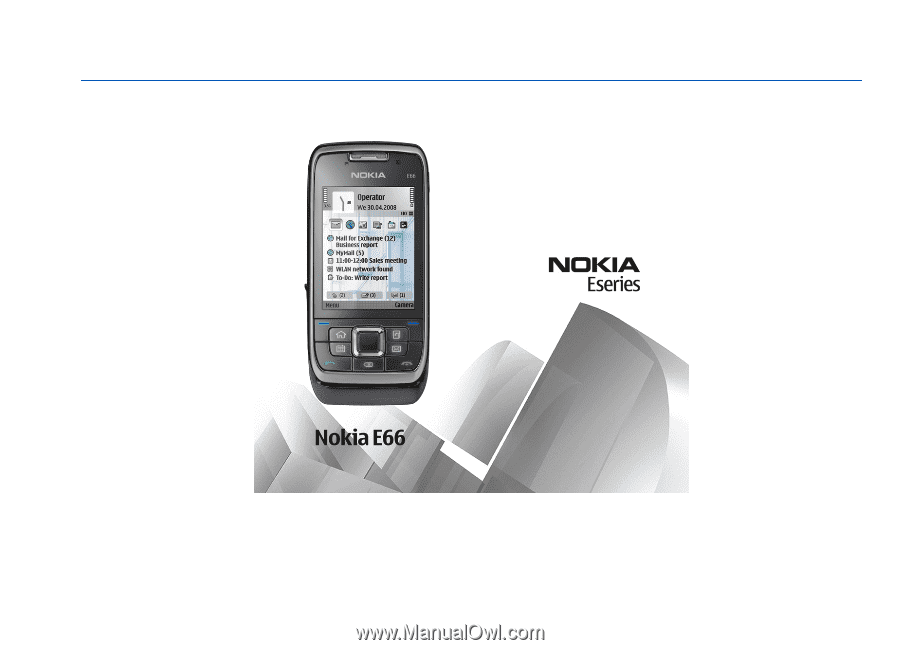
Nokia E66 User Guide
Issue 4