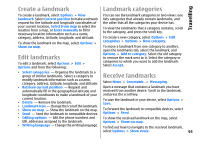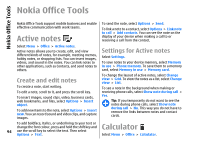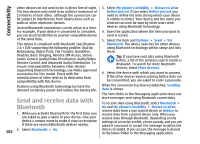Nokia E66 User Guide - Page 98
Printer settings, Clock, Alarm clock, World clock, Clock settings
 |
UPC - 890552609239
View all Nokia E66 manuals
Add to My Manuals
Save this manual to your list of manuals |
Page 98 highlights
Nokia Office Tools Printer settings Select Menu > Office > Printers. To add a new printer, select Options > Add. Define the following: • Printer - Enter a name for the printer. • Driver - Select a driver for the printer. • Bearer - Select a bearer for the printer. • Orientation - Select the orientation. • Paper size - Select the paper size. • Media type - Select the media type. • Colour mode - Select the colour mode. • Printer model - Select the printer model. The available options may vary. switches itself on and starts sounding the alarm tone. If you select Stop, the device asks whether you want to activate the device for calls. Select No to switch off the device or Yes to make and receive calls. Do not select Yes when wireless phone use may cause interference or danger. To change the alarm time, select Options > Reset alarm. To remove the alarm, select Options > Remove alarm. World clock Open the world clock tab to check the time in different cities. Clock To add a city to the world clock view, select Options > Add city. Select Menu > Office > Clock. In Clock, you can view your local time and time zone information, set and edit alarms, or modify date and time settings. To change the city that determines the time and date in your device, select Options > Set as current city. The city is displayed in the Clock main view, and the time in your device is changed according to the city selected. Check that the time is correct and matches your time zone. Alarm clock Open the alarm clock tab. To set an alarm, select Options > New alarm. When an alarm is active, is displayed. Clock settings Select Options > Settings. To change the time or date, select Time or Date. To switch off the alarm, select Stop, or to stop the To change the clock shown on the home screen, select 98 alarm for 5 minutes, select Snooze. If the alarm time is reached while the device is switched off, the device Clock type > Analogue or Digital.