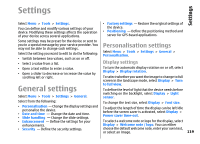Nokia E66 User Guide - Page 124
Access points, Packet data (GPRS) settings, WLAN settings, See Restrict packet data
 |
UPC - 890552609239
View all Nokia E66 manuals
Add to My Manuals
Save this manual to your list of manuals |
Page 124 highlights
Settings • Access points - Set up new or edit existing access points. Some or all access points may be preset for your device by your service provider, and you may not be able to create, edit, or remove them. • Packet data - Determine when packet data connections are used, and enter the access point if you use your device as a modem for a computer. • Wireless LAN - Determine if the device displays an indicator when a WLAN is available, and how often the device searches for networks. • SIP settings - View or create session initiation protocol (SIP) profiles. • Internet tel. - Define settings for net calls. • Configurations - View and delete trusted servers from which your device may receive configuration settings. • APN control - Restrict packet data connections. See "Restrict packet data", p. 128. Access points Select Menu > Tools > Settings > Connection > Access points. An internet access point is a collection of settings, which define how the device creates a data connection to the network. To use e-mail and multimedia services or to browse web pages, you must first define access points for these services. list and then Options > Duplicate access point to use the access point as a basis for the new one. Packet data (GPRS) settings Select Menu > Tools > Settings > Connection > Packet data. Your device supports packet data connections, such as GPRS in the GSM network. When you are using your device in GSM and UMTS networks, it is possible to have multiple data connections active at the same time; access points can share a data connection, and data connections remain active, for example, during voice calls. See "Connection manager", p. 107. To define the packet data settings, select Packet data connection and select When available to register the device to the packet data network when you switch the device on in a supported network, or When needed to establish a packet data connection only when an application or action requires it. Select Access point and enter the access point name provided by your service provider to use the device as a packet data modem to your computer. To use a high-speed data connection, select High speed packet access > Enabled. These settings affect all access points for packet data connections. Some or all access points may be preset for your device WLAN settings by your service provider, and you may not be able to 124 create, edit, or remove them. To create a new access point, select Options > New access point or select an existing access point from the Select Menu > Tools > Settings > Connection > Wireless LAN.