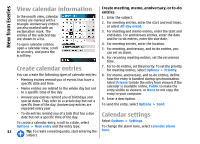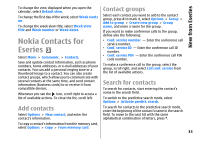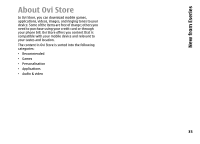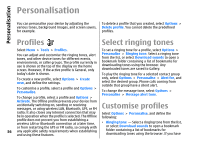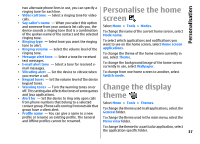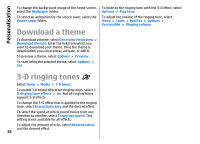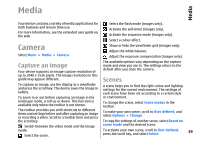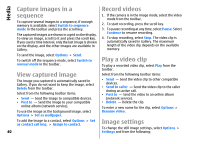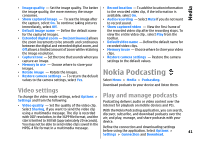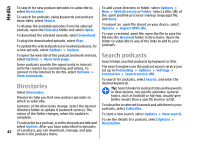Nokia E66 User Guide - Page 37
Personalise the home screen, Change the display theme, Personalisation
 |
UPC - 890552609239
View all Nokia E66 manuals
Add to My Manuals
Save this manual to your list of manuals |
Page 37 highlights
Personalisation two alternate phone lines in use, you can specify a ringing tone for each line. • Video call tone - Select a ringing tone for video calls. • Say caller's name - When you select this option and someone from your contacts list calls you, the device sounds a ringing tone that is a combination of the spoken name of the contact and the selected ringing tone. • Ringing type - Select how you want the ringing tone to alert. • Ringing volume - Select the volume level of the ringing tone. • Message alert tone - Select a tone for received text messages. • E-mail alert tone - Select a tone for received email messages. • Vibrating alert - Set the device to vibrate when you receive a call. • Keypad tones - Set the volume level of the device keypad tones. • Warning tones - Turn the warning tones on or off. This setting also affects the tones of some games and Java applications. • Alert for - Set the device to ring only upon calls from phone numbers that belong to a selected contact group. Phone calls coming from outside that group have a silent alert. • Profile name - You can give a name to a new profile or rename an existing profile. The General and Offline profiles cannot be renamed. Personalise the home screen Select Menu > Tools > Modes. To change the name of the current home screen, select Mode name. To select which applications and notifications you want to see on the home screen, select Home screen applications. To change the theme of the home screen currently in use, select Theme. To change the background image of the home screen currently in use, select Wallpaper. To change from one home screen to another, select Switch mode. Change the display theme Select Menu > Tools > Themes. To change the theme used in all applications, select the General folder. To change the theme used in the main menu, select the Menu view folder. To change the theme for a particular application, select the application-specific folder. 37