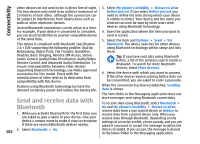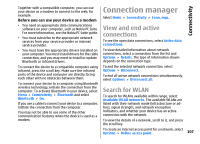Nokia E66 User Guide - Page 102
Send and receive data with Bluetooth, Connectivity
 |
UPC - 890552609239
View all Nokia E66 manuals
Add to My Manuals
Save this manual to your list of manuals |
Page 102 highlights
Connectivity other devices do not need to be in direct line-of-sight. 3. Select My phone's visibility > Shown to all or The two devices only need to be within a maximum of Define period. If you select Define period, you 10 metres of each other, although the connection can need to define the time during which your device be subject to interference from obstructions such as is visible to others. Your device and the name you walls or other electronic devices. entered can now be seen by other users with Several Bluetooth connections can be active at a time. devices using Bluetooth technology. For example, if your device is connected to a headset, 4. Open the application where the item you want to you can also transfer files to another compatible device send is stored. at the same time. 5. Select the item and Options > Send > Via This device is compliant with Bluetooth Specification Bluetooth. The device searches for other devices 2.0 + EDR supporting the following profiles: Dial-Up using Bluetooth technology within range and lists Networking, Object Push, File Transfer, Handsfree, them. Headset, Basic Imaging, Remote SIM Access, Stereo Audio, Generic Audio/Video Distribution, Audio/Video Remote Control, and Advanced Audio Distribution. To ensure interoperability between other devices supporting Bluetooth technology, use Nokia approved accessories for this model. Check with the manufacturers of other devices to determine their compatibility with this device. Tip: If you have sent data using Bluetooth before, a list of the previous search results is displayed. To search for more Bluetooth devices, select More devices. 6. Select the device with which you want to connect. If the other device requires pairing before data can be transmitted, you are asked to enter a passcode. Features using Bluetooth technology increase the When the connection has been established, Sending demand on battery power and reduce the battery life. data is shown. The Sent folder in the Messaging application does not Send and receive data with Bluetooth 1. When you activate Bluetooth for the first time, you are asked to give a name to your device. Give your device a unique name to make it easy to recognise if there are several Bluetooth devices nearby. store messages sent using Bluetooth connectivity. To receive data using Bluetooth, select Bluetooth > On and My phone's visibility > Shown to all to receive data from a non-paired device or Hidden to receive data from a paired device only. When you receive data through Bluetooth, depending on the settings of an active profile, a tone sounds, and you are asked if you want to accept the message in which the 102 2. Select Bluetooth > On. data is included. If you accept, the message is placed in the Inbox folder in the Messaging application.