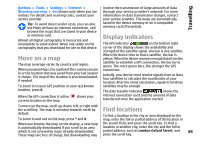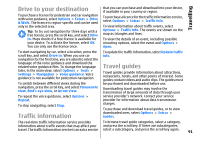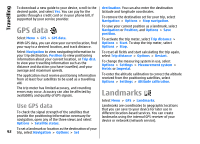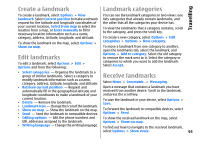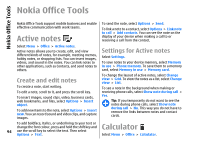Nokia E66 User Guide - Page 90
Plan a route, Walk to your destination
 |
UPC - 890552609239
View all Nokia E66 manuals
Add to My Manuals
Save this manual to your list of manuals |
Page 90 highlights
Travelling To find a specific address, or an address in another country, select Options > Search > Addresses. Country/Region * and City or post code are mandatory. To save the route, select Options > Save route. Walk to your destination Tip: To search for locations in another country using the search field, enter also the name of the country in the search field: Rome Italy. To import a location address from the Contacts application, select Options > Search > Addresses > Options > Select from Contacts. The search results are grouped by categories. To limit the search to one category, select Options > Search. If you search for locations without an internet connection, the search results are limited to a radius of 50 km (31 miles). Plan a route To plan a route, select your start point on the map or search for a location, press the scroll key, and select Add to route. To define the destination and add more locations for your route, select Options > Add route point, and search for the location. To switch between walking or driving mode, select Options > Settings > Transport mode To show the route on the map, select Options > Show route. The walking route ignores any possible limitations to car navigation, such as one-way streets and turn restrictions, and includes areas such as pedestrian zones and parks. It also prioritises walkways and smaller roads, and omits highways and motorways. The route is drawn to the map, and the arrow indicates the direction. The small dots show in which direction you are walking. The length of a walking route is limited to a maximum of 50 kilometres (31 miles) and the travelling speed to a maximum of 30 km/h (18 miles/h). If the speed limit is exceeded, navigation stops and is resumed once the speed is back within limits. There is no voice guidance available for pedestrian navigation. To purchase a licence for pedestrian navigation, select Options > Extras > Walk. The licence is regionspecific and can be used only in the selected area. You can pay for the licence through a credit card or in your phone bill, if supported by your service provider. Tip: To try out navigation for three days with a free licence, press the scroll key, and select Walk to. Maps checks if a free licence is available for your device. To activate the licence, select OK. You can only use the licence once. To navigate to the destination by car or on foot, if you To start navigating, select a location and Walk to. 90 have purchased a licence for these extra services, select Options > Start driving or Start walking . To stop navigating, select Stop.