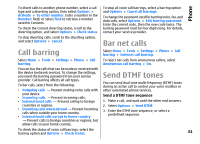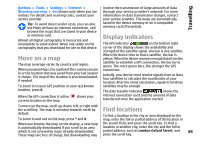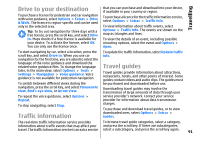Nokia E66 User Guide - Page 86
Call and data registers, Monitor all communications, Call and send messages from Log, Log settings
 |
UPC - 890552609239
View all Nokia E66 manuals
Add to My Manuals
Save this manual to your list of manuals |
Page 86 highlights
Phone Call and data registers To view recently missed, received, and dialled calls, select Recent calls. Tip: To open Dialled numbers when in the home screen, press the call key. To view a single type of communication event or communication events with one other party, select Options > Filter, and select the desired filter. To erase the contents of the log, recent calls register, and messaging delivery reports permanently, select Options > Clear log. To view the approximate duration of calls to and from your device, select Call duration. To view the amount of data transferred during packet data connections, select Packet data. Monitor all communications Call and send messages from Log To call back a caller, select Recent calls and open Missed calls, Received calls, or Dialled numbers. Select the caller, and Options > Call. To monitor all voice calls, text messages, or data connections registered by the device, open the general log tab. To view detailed information about a communication event, scroll to it, and press the scroll key. To reply to a caller with a message, select Recent calls and open Missed calls, Received calls, or Dialled numbers. Select the caller, and select Options > Create message. You can send text messages and multimedia messages. Tip: Subevents, such as a text message sent in more than one part and packet data connections, are logged as one communication event. Connections to your mailbox, multimedia messaging centre, or web pages are shown as packet data connections. To add the phone number from a communication event to Contacts, select Options > Save to Contacts, and select to create a new contact or to add the phone number to an existing contact. Log settings To set the time for keeping all communication events in the log, select Options > Settings > Log duration, and the time. If you select No log, all log contents are permanently deleted. To copy the number, for example to paste it to a text 86 message, select Options > Copy number.