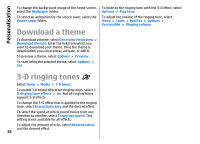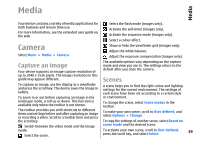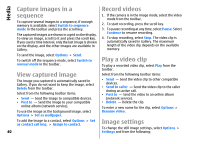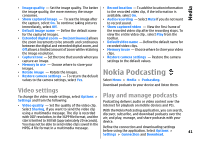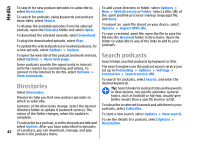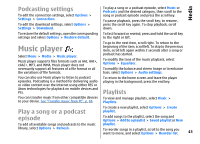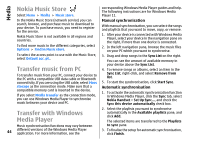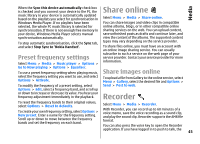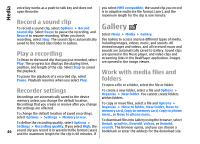Nokia E66 User Guide - Page 43
Podcasting settings, Music player, Play a song or a podcast episode, Playlists, episode
 |
UPC - 890552609239
View all Nokia E66 manuals
Add to My Manuals
Save this manual to your list of manuals |
Page 43 highlights
Media Podcasting settings To edit the connection settings, select Options > Settings > Connection. To edit the download settings, select Options > Settings > Download. To play a song or a podcast episode, select Music or Podcasts and the desired category, then scroll to the song or podcast episode and press the scroll key. To pause playback, press the scroll key; to resume, press the scroll key again. To stop playback, scroll down. To restore the default settings, open the corresponding To fast forward or rewind, press and hold the scroll key settings and select Options > Restore default. to the right or left. Music player Select Menu > Media > Music player. Music player supports files formats such as AAC, AAC+, eAAC+, MP3, and WMA. Music player does not necessarily support all features of a file format or all the variations of file formats. To go to the next item, scroll right. To return to the beginning of the item, scroll left. To skip to the previous item, scroll left again within 2 seconds after a song or podcast has started. To modify the tone of the music playback, select Options > Equaliser. To modify the balance and stereo image or to enhance bass, select Options > Audio settings. You can also use Music player to listen to podcast episodes. Podcasting is a method for delivering audio or video content over the internet using either RSS or Atom technologies for playback on mobile devices and PCs. To return to the home screen and leave the player playing in the background, press the end key. Playlists You can transfer music from other compatible devices To view and manage playlists, select Music > to your device. See "Transfer music from PC", p. 44. Playlists. Play a song or a podcast episode To add all available songs and podcasts to the music library, select Options > Refresh. To create a new playlist, select Options > Create playlist. To add songs to the playlist, select the song and Options > Add to a playlist > Saved playlist or New playlist. To reorder songs in a playlist, scroll to the song you want to move, and select Options > Reorder list. 43