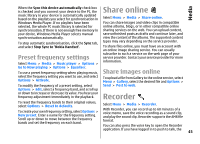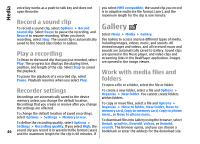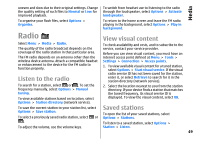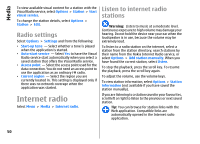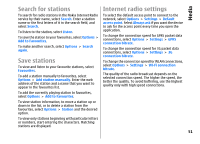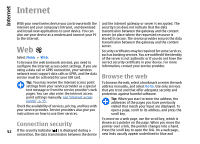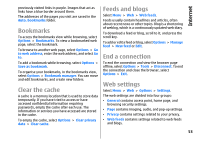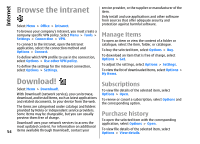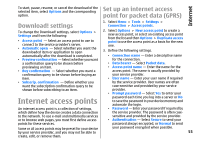Nokia E66 User Guide - Page 50
Radio settings, Internet radio, Listen to internet radio stations, stations
 |
UPC - 890552609239
View all Nokia E66 manuals
Add to My Manuals
Save this manual to your list of manuals |
Page 50 highlights
Media To view available visual content for a station with the Visual Radio service, select Options > Station > Start visual service. To change the station details, select Options > Station > Edit. Radio settings Select Options > Settings and from the following: • Start-up tone - Select whether a tone is played when the application is started. • Auto-start service - Select Yes to have the Visual Radio service start automatically when you select a saved station that offers the Visual Radio service. • Access point - Select the access point used for the data connection. You do not need an access point to use the application as an ordinary FM radio. • Current region - Select the region you are currently located in. This setting is displayed only if there was no network coverage when the application was started. Internet radio Select Menu > Media > Internet radio. Listen to internet radio stations Warning: Listen to music at a moderate level. Continuous exposure to high volume may damage your hearing. Do not hold the device near your ear when the loudspeaker is in use, because the volume may be extremely loud. To listen to a radio station on the internet, select a station from the station directory, search stations by their name from the Nokia Internet Radio service, or select Options > Add station manually. When you have found the correct station, select Listen. To stop the playback, press the scroll key. To resume the playback, press the scroll key again. To adjust the volume, use the volume keys. To view station information, select Options > Station information (not available if you have saved the station manually). If you are listening to a station saved in your favourites, scroll left or right to listen to the previous or next saved station. Tip: You can browse for station links with the Web application. Compatible links are automatically opened in the Internet radio application. 50