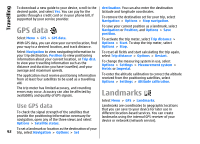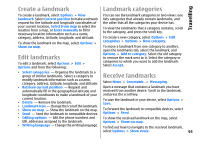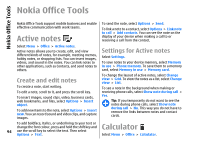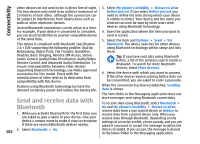Nokia E66 User Guide - Page 97
PDF reader, Printing, Print files, Printing options
 |
UPC - 890552609239
View all Nokia E66 manuals
Add to My Manuals
Save this manual to your list of manuals |
Page 97 highlights
Nokia Office Tools You can store the archive files on the device memory or on a memory card. To print to a file, select Options > Printing options > Print > Print to file, and determine the location for the file. PDF reader Select Menu > Office > Adobe PDF. With PDF reader you can read PDF documents on the display of your device; search for text in the documents; modify settings, such as zoom level and page views; and send PDF files using e-mail. To change the printing options, select Options > Printing options. You can select the printer you want to use, the number of copies and the range of pages you want to print. To change the page layout before printing, select Options > Printing options > Page setup. You can change the paper size and orientation, define the margins, and insert a header or a footer. The maximum length of the header and footer is 128 characters. Printing To preview a file or message before you print, select Options > Printing options > Preview. You can print documents, such as files, messages, or web pages, from the device, preview a print job, define page layout options, select a printer, or print to a file. You may not be able to print all types of documents. Printing options Open a document, such as a file or message, and select Options > Printing options > Print. Print files To configure a printer for your device, select Menu > Office > Printers > Options > Add. To set the printer as the default printer, select Options > Printing options > Printers, scroll to the printer and select Options > Set as default. Before you print, make sure your device is properly connected to the printer. To print a document, select Options > Printing options > Print. Define the following: • Printer - Select an available printer from the list. • Print - Select All pages, Even pages, or Odd pages as the print range. • Print range - Select All pages in range or Defined pages as the page range. • Number of copies - Select the number of copies to print. • Print to file - Print to a file, and define the location for the file. The available options may vary. 97