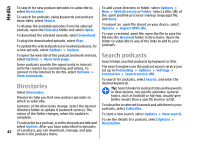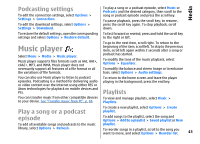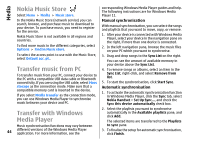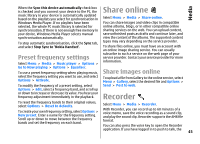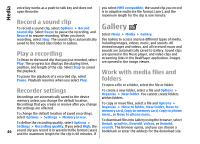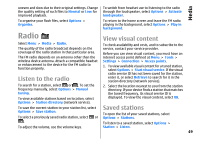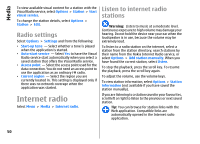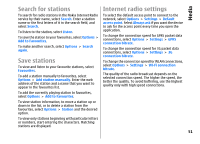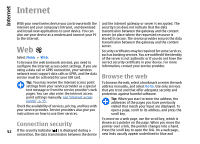Nokia E66 User Guide - Page 47
View images, Manage image files, RealPlayer, Play video clips and stream links, links - error
 |
UPC - 890552609239
View all Nokia E66 manuals
Add to My Manuals
Save this manual to your list of manuals |
Page 47 highlights
Media To search for a file, select Options > Find. Write the item you are searching for. Files that match the search are displayed. To add the image to a contact, select Options > Use image > Assign to contact. The Contacts application opens, and you can select the contact for the image. View images RealPlayer To open an image for viewing, select Options > Open. Select Menu > Media > RealPlayer. To open the next or previous image for viewing, scroll right or left. To enlarge the image on the display, select Options > RealPlayer plays video clips and audio files that are stored in the device memory or on a memory card, transferred to your device from an e-mail message or a compatible computer, or streamed to your device Zoom in. To reduce the image on the display, select over the web. Supported formats include MPEG-4, MP4 Zoom out. (not streaming), 3GP, RV, RA, AMR, and Midi. RealPlayer To view the image in full screen size, select Options > Full screen. To return to normal view, select Options > does not necessarily support all variations of a media file format. Normal screen. To rotate the image, select Options > Rotate. Select Play video clips and stream links Right to rotate the image clockwise by 90 degrees, or select Left to rotate the image counterclockwise by 90 degrees. To play a video clip or audio file, select Options > Open > Most recent clips to play one of the six clips Manage image files you most recently played, or Saved clip to play a clip or open a web link. Select Play. To view detailed information about the image, select Options > View details. To play streaming media, select a web link that points to a clip, and select Play; or connect to the web, browse To send the image, select Options > Send, and the method for sending. To rename the image, select Options > Rename. to a video clip or audio file, and select Play. RealPlayer recognises two kinds of links: an rtsp:// URL and an http:// URL that points to a RAM file. Before the content begins streaming, your device must connect to a web To set the image as the display background, select Options > Use image > Set as wallpaper. site and buffer the content. If a network connection problem causes a playback error, RealPlayer attempts 47 automatically to reconnect to the internet access point.