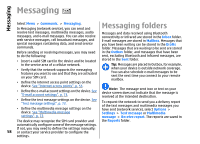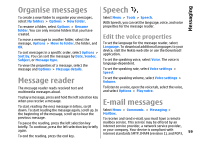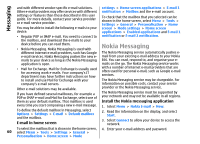Nokia E66 User Guide - Page 63
Write and send e-mail, Delete messages, Subfolders in your remote e-mail, Write and send text messages
 |
UPC - 890552609239
View all Nokia E66 manuals
Add to My Manuals
Save this manual to your list of manuals |
Page 63 highlights
Messaging To call the sender of the e-mail message, if the sender can be found in Contacts, select Options > Call. To reply to the sender of the e-mail with an audio message or multimedia message, select Options > Create message. Subfolders in your remote e-mail If you create subfolders in your IMAP4 mailboxes on a remote server, you can view and manage these folders with your device when you subscribe to them. You can only subscribe to folders in your IMAP4 mailboxes. Write and send e-mail 1. To write an e-mail, select New message > Email. 2. Select Options > Add recipient to select the recipients' e-mail addresses from Contacts, or enter the e-mail addresses in the To field. Use a semicolon to separate entries. Use the Cc field to send a copy to other recipients, or the Bcc field to send a blind copy to recipients. To view folders in your IMAP4 mailbox, establish a connection, and select Options > E-mail settings > Retrieval settings > Folder subscriptions. To view a remote folder, select a folder and Options > Subscribe. Every time you go online, the subscribed folders are updated. This may take some time if the folders are large. To update the list of folders, select a folder and Options > Update folder list. 3. In the Subject field, enter the subject of the e-mail. 4. Enter your e-mail message in the text area, and select Options > Send. Delete messages Text messages Select Menu > Communic. > Messaging. Write and send text To free up memory space on your device, regularly delete messages from the Inbox and Sent folders, and delete retrieved e-mail messages. To delete e-mail from the device only, and keep the original on the server, select Options > Delete > Phone (header remains). To delete e-mail both from the device and the remote server, select Options > Delete > Phone and server. messages Your device supports text messages beyond the limit for a single message. Longer messages are sent as two or more messages. Your service provider may charge accordingly. Characters with accents, other marks, or some language options take more space, and limit the number of characters that can be sent in a single To cancel the deleting, select Options > Restore. message. 63