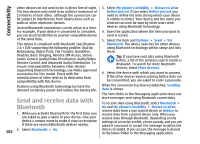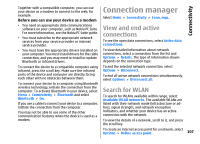Nokia E66 User Guide - Page 105
Wireless LAN, WLAN connections, See WLAN availability, WLAN wizard
 |
UPC - 890552609239
View all Nokia E66 manuals
Add to My Manuals
Save this manual to your list of manuals |
Page 105 highlights
Wireless LAN Note: In France, you are only allowed to use WLAN indoors. Your device can detect and connect to a wireless local area network (WLAN). To use WLAN, a network must be available in the location and your device must be connected to it. WLAN connections Important: Always enable one of the available encryption methods to increase the security of your wireless LAN connection. Using encryption reduces the risk of unauthorised access to your data. To use WLAN, you must create an internet access point in a WLAN. Use the access point for applications that need to connect to the internet. A WLAN connection is established when you create a data connection using a WLAN access point. The active WLAN connection is ended when you end the data connection. You can also end the connection manually. See "Connection manager", p. 107. You can use WLAN during a voice call or when packet data is active. You can only be connected to one WLAN access point device at a time, but several applications can use the same internet access point. When the device is in the Offline profile, you can still use WLAN, if available. Remember to comply with any applicable safety requirements when establishing and using a WLAN connection. If you move the device to another location within the WLAN and out of range of a WLAN access point, the roaming functionality can automatically connect your device to another access point that belongs to the same WLAN. As long as you remain within range of access points that belong to the same network, your device can stay connected to the network. Tip: To check the unique media access control (MAC) address that identifies your device, for example to configure the MAC address of your device to a WLAN router, enter *#62209526# on the device keypad. The MAC address is shown on the device display. See WLAN availability To have your device show WLAN availability, select Menu > Tools > Settings > Connection > Wireless LAN > Show WLAN availability. If WLAN is available, is shown on the display. Tip: You can also scan for networks in range. WLAN wizard Select Menu > Connectivity > WLAN wiz.. The WLAN wizard helps you find and connect to a wireless LAN. When you open the application, your device starts to scan for available WLANs and lists them. 105 Connectivity