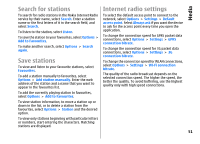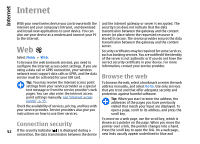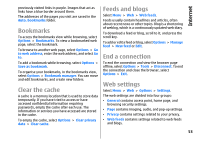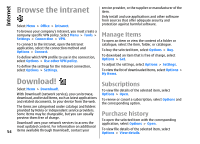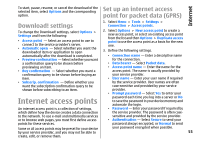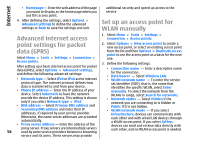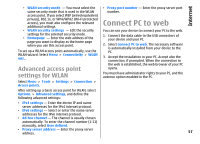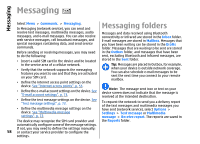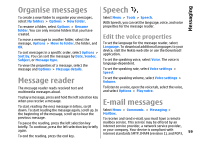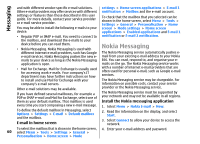Nokia E66 User Guide - Page 56
Advanced internet access point settings for packet data (GPRS), Set up an access point for WLAN - user manual
 |
UPC - 890552609239
View all Nokia E66 manuals
Add to My Manuals
Save this manual to your list of manuals |
Page 56 highlights
Internet • Homepage - Enter the web address of the page you want to display as the home page when you use this access point. additional security and speed up access to the service. 4. After defining the settings, select Options > Advanced settings to define the advanced settings or Back to save the settings and exit. Set up an access point for WLAN manually Advanced internet access 1. Select Menu > Tools > Settings > Connection > Access points. point settings for packet 2. Select Options > New access point to create a new access point, or select an existing access point data (GPRS) from the list and then Options > Duplicate access Select Menu > Tools > Settings > Connection > point to use the access point as a basis for the new one. Access points. 3. Define the following settings. After setting up a basic internet access point for packet data (GPRS), select Options > Advanced settings, and define the following advanced settings: • Connection name - Enter a descriptive name for the connection. • Data bearer - Select Wireless LAN. • Network type - Select IPv4 or IPv6 as the internet • WLAN network name - To enter the service protocol type. The internet protocol defines how set identifier (SSID), that is, the name that data is transferred to and from your device. identifies the specific WLAN, select Enter • Phone IP address - Enter the IP address of your manually. To select the network from the device. Select Automatic to have the network WLANs in range, select Search for networks. provide the device IP address. This setting is shown only if you select Network type > IPv4. • Network status - Select Hidden if the network you are connecting to is hidden or • DNS address - Select Primary DNS address and Public if it is not hidden. Secondary DNS address and enter their IP • WLAN network mode - If you select addresses, if required by your service provider. Infrastructure, devices can communicate with Otherwise, the name server addresses are provided each other and with wired LAN devices through automatically. a WLAN access point. If you select Ad-hoc, • Proxy server address - Enter the address of the devices can send and receive data directly with proxy server. Proxy servers are intermediate servers 56 used by some service providers between a browsing each other, and no WLAN access point is needed. service and its users. These servers may provide