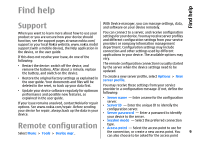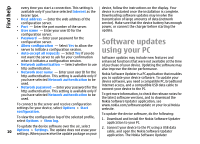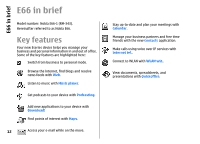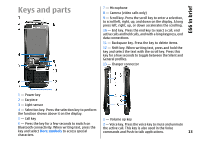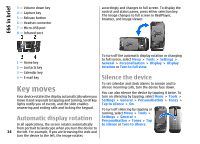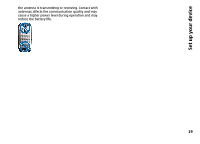Nokia E66 User Guide - Page 14
Key moves, Automatic display rotation, Silence the device
 |
UPC - 890552609239
View all Nokia E66 manuals
Add to My Manuals
Save this manual to your list of manuals |
Page 14 highlights
E66 in brief 3 - Volume down key 4 - Capture key 5 - Release button 6 - Headset connector 7 - Micro-USB port 8 - Infrared port accordingly and changes to full screen. To display the control and status panes, press either selection key. The image changes to full screen in RealPlayer, browser, and image viewer. 1 - Home key 2 - Contacts key To turn off the automatic display rotation or changing to full screen, select Menu > Tools > Settings > General > Personalisation > Display > Display rotation or Turn to full view. 3 - Calendar key 4 - E-mail key Silence the device To set calendar and clock alarms to snooze and to Key moves Your device rotates the display automatically when you move it and responds to tapping and turning. Scroll key lights notify you of events, and the slide enables silence incoming calls, turn the device face down. You can also silence the device by tapping it twice. To turn on silencing by tapping, select Menu > Tools > Settings > General > Personalisation > Tones > Tap to silence > On. answering and ending calls and locking the keypad. Automatic display rotation To turn off silencing by tapping or turning, select Menu > Tools > Settings > General > Personalisation > Tones > Tap In all applications, the screen rotates automatically to silence or Turn to silence. from portrait to landscape when you turn the device to 14 the left. For example, if you are browsing the web and turn the device to the left, the image rotates