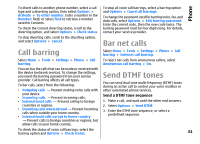Nokia E66 User Guide - Page 83
Voice commands, Make a call, Launch an application, Change profiles
 |
UPC - 890552609239
View all Nokia E66 manuals
Add to My Manuals
Save this manual to your list of manuals |
Page 83 highlights
Phone Voice commands of 1.5 seconds, the device dials the number. If the recognised contact was not correct, select Next to Select Menu > Tools > Voice comm.. view a list of other matches or Quit to cancel dialling. Use voice commands to make phone calls and launch applications, profiles, or other functions on the device. If several numbers are saved under the contact, the device selects the default number, if it has been set. The device creates a voice tag for the entries in Contacts Otherwise, the device selects the first available and for the functions designated in the Voice number of the following fields: Mobile, Mobile commands application. When a voice command is (home), Mobile (business), Telephone, Tel. spoken, the device compares the spoken words to the (home), and Tel. (business). voice tag in the device. Voice commands are not dependent on a speaker's voice; however, the voice recognition in the device adapts to the main user's Launch an application voice to recognise voice commands better. The device creates voice tags for the applications listed in the Voice commands application. Make a call To launch an application using a voice command, press A voice tag for a contact is the name or nickname that is saved on the contact in Contacts. and hold the voice key, and clearly speak the name of the application. If the recognised application was not correct, select Next to view a list of other matches or Quit to cancel. Note: Using voice tags may be difficult in a noisy environment or during an emergency, so you should not rely solely upon voice dialing in all circumstances. To add more applications to the list, select Options > New application. To listen to a voice tag, open a contact, and select Options > Play voice tag. To change the voice command of an application, select Options > Change command, and enter the new command. 1. To make a call using a voice command, press and Change profiles hold the voice key. 2. When you hear the tone or see the visual display, clearly speak the name saved on the contact. The device creates a voice tag for each profile. To set 3. The device plays a synthesised voice tag for the on a profile using a voice command, press and hold the recognised contact in the selected device language, voice key, and say the name of the profile. and displays the name and number. After a timeout 83