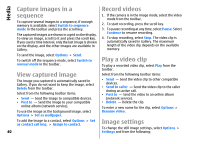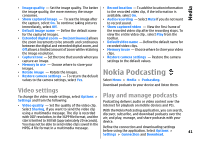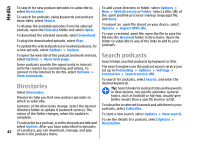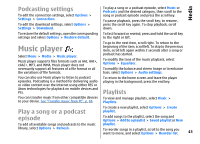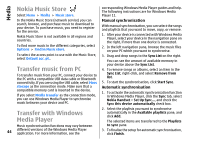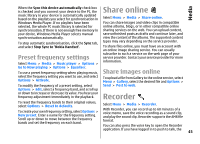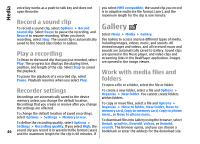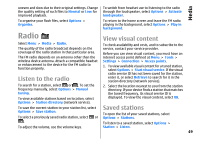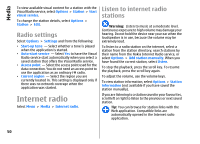Nokia E66 User Guide - Page 45
Preset frequency settings, Share online, Share images online, Recorder
 |
UPC - 890552609239
View all Nokia E66 manuals
Add to My Manuals
Save this manual to your list of manuals |
Page 45 highlights
Media When the Sync this device automatically check box is checked and you connect your device to the PC, the music library in your device is automatically updated based on the playlists you select for synchronisation in Windows Media Player. If no playlists have been selected, the whole PC music library is selected for synchronisation. If there is not enough free memory in your device, Windows Media Player selects manual synchronisation automatically. To stop automatic synchronisation, click the Sync tab, and select Stop Sync to 'Nokia Handset'. Preset frequency settings Select Menu > Media > Music player > Options > Go to Now playing > Options > Equaliser. To use a preset frequency setting when playing music, select the frequency setting you want to use, and select Options > Activate. To modify the frequency of a preset setting, select Options > Edit, select a frequency band, and scroll up or down to increase or decrease its value. You hear your frequency adjustment immediately in the playback. Share online Select Menu > Media > Share online. You can share images and video clips in compatible online albums, blogs, or in other compatible online sharing services on the web. You can upload content, save unfinished posts as drafts and continue later, and view the content of the albums. The supported content types may vary depending on the service provider. To share files online, you must have an account with an online image sharing service. You can usually subscribe to such a service on the web page of your service provider. Contact your service provider for more information. Share images online To upload a file from Gallery to the online service, select Menu > Gallery, select the desired file and Options > Send > Post to web. Recorder To reset the frequency bands to their original values, select Options > Reset to defaults. Select Menu > Media > Recorder. To create your own frequency setting, select Options > New preset. Enter a name for the frequency setting. Scroll up or down to move between the frequency bands and set the frequency on each band. With Recorder, you can record up to 60 minutes of a voice memo, save the voice recording as a sound clip, and play the sound clip. Recorder supports the AMR file format. You can also press the voice key to open the Recorder application. If you have logged in to push to talk, the 45