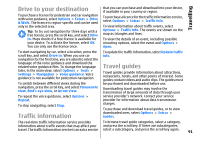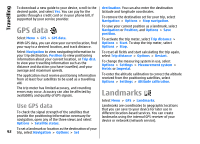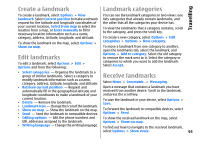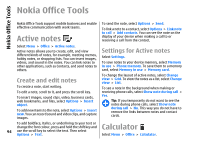Nokia E66 User Guide - Page 96
Converter, Convert measurements, Set base currency and exchange rate, Zip manager
 |
UPC - 890552609239
View all Nokia E66 manuals
Add to My Manuals
Save this manual to your list of manuals |
Page 96 highlights
Nokia Office Tools Open a file - Open the files tab, and select the file from the list. Sort files - Select Options > Sort by. Send files to a compatible device - Select Options > Send and the sending method. Converter Select Menu > Office > Converter. The converter has limited accuracy, and rounding errors may occur. Convert measurements 1. Scroll to the Type field, and select Options > Conversion type to open a list of measures. Select the measure to use, and select OK. 2. Scroll to the first Unit field, and select Options > Select unit. Select the unit from which to convert, and select OK. Scroll to the next Unit field, and select the unit to which to convert. 3. Scroll to the first Amount field, and enter the value to convert. The other Amount field changes automatically to show the converted value. Set base currency and exchange rate When you change base currency, you must enter new exchange rates because all previously set exchange rates are cleared. Before you can make currency conversions, you must choose a base currency and add exchange rates. The rate of the base currency is always 1. The base currency determines the conversion rates of the other currencies. 1. To set the rate of exchange for the unit of currency, scroll to the Type field, and select Options > Currency rates. 2. Scroll to the currency type and enter the exchange rate you would like to set per single unit of currency. 3. To change the base currency, scroll to the currency, and select Options > Set as base currency. 4. Select Done > Yes to save the changes. After you have inserted all the necessary exchange rates, you can make currency conversions. Zip manager With Zip manager, you can create new archive files to store compressed ZIP formatted files; add single or multiple compressed files or directories to an archive; set, clear, or change the archive password for protected 96 archives; and change settings, such as compression level, and file name encoding.