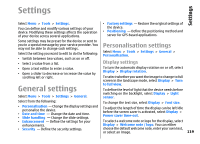Nokia E66 User Guide - Page 120
Standby mode settings, Tone settings, Language settings, Notification light
 |
UPC - 890552609239
View all Nokia E66 manuals
Add to My Manuals
Save this manual to your list of manuals |
Page 120 highlights
Settings To set how quickly the display dims after the last keypress, select Display > Light time-out. To set the volume level of the device keypad tones, select Tones > Keypad tones. Standby mode settings To select whether to use the home screen, select Home screen > Home screen. To change the home screen mode settings, select Home screen > Mode settings. To assign shortcuts for the device keys, select Home screen > Key shortcuts. These shortcuts are not available in the home screen. Tone settings To select a ringing tone for voice calls, select Tones > Ringing tone. To select a ringing tone for video calls, select Tones > Video call tone. To set the ringing type, select Tones > Ringing type. You can also set the device to sound a ringing tone that is a combination of the spoken name of the caller and the selected ringing tone, when someone from your contacts list calls you. Select Tones > Say caller's name. To set the volume level of the ringing tone, select Tones > Ringing volume. To set the various alert tones, select Tones > Message alert tone, E-mail alert tone, Calendar alarm tone, or Clock alarm tone. To set the warning tones on or off, select Tones > Warning tones. To select whether you want the alarms and incoming calls to be silenced when you turn the device face down, select Turn to silence. To select whether you want the alarms and incoming calls to be silenced when you tap the device twice, select Tap to silence. Language settings To set the language used on the device display, select Language > Phone language. To select the language in which you write notes and messages, select Language > Writing language. To select whether to use the predictive text input, select Language > Predictive text. Notification light When you receive a message or miss a call, the scroll key starts blinking to indicate the event. To set the length of time you want the scroll key to blink, select Notification light > Blink light for. To select of which events you want to be notified, select Notification light > Notified events. Settings for One-touch keys To set the device to vibrate when you receive a call, 120 select Tones > Vibrating alert. Select Menu > Tools > Settings > General > Personalisation > One-touch keys.