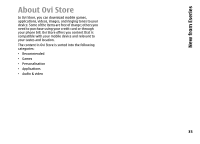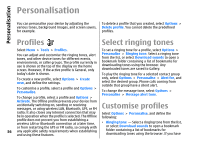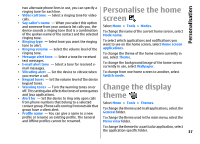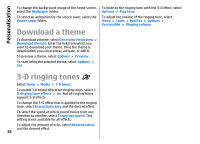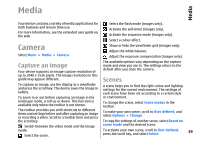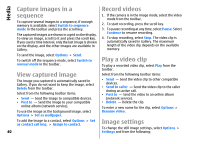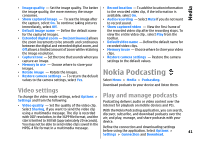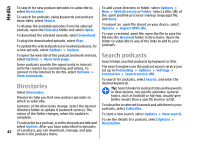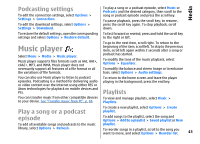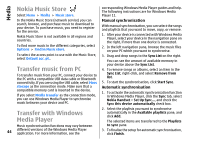Nokia E66 User Guide - Page 39
Media, Camera, Capture an image, Scenes - white
 |
UPC - 890552609239
View all Nokia E66 manuals
Add to My Manuals
Save this manual to your list of manuals |
Page 39 highlights
Media Media Your device contains a variety of media applications for both business and leisure time use. For more information, see the extended user guide on the web. Select the flash mode (images only). Activate the self-timer (images only). Activate the sequence mode (images only). Select a colour effect. Camera Select Menu > Media > Camera. Show or hide the viewfinder grid (images only). Adjust the white balance. Adjust the exposure compensation (images only). Capture an image Your device supports an image capture resolution of The available options vary depending on the capture mode and view you are in. The settings return to the default after you close the camera. up to 2048 x 1536 pixels. The image resolution in this guide may appear different. Scenes To capture an image, use the display as a viewfinder and press the scroll key. The device saves the image in Gallery. A scene helps you to find the right colour and lighting settings for the current environment. The settings of each scene have been set according to a certain style To zoom in or out before capturing an image in the or environment. landscape mode, scroll up or down. This function is available only when the toolbar is not shown. To change the scene, select Scene modes in the toolbar. The toolbar provides you with shortcuts to different items and settings before and after capturing an image or recording a video. Scroll to a toolbar item and press To make your own scene, scroll to User defined, and select Options > Change. the scroll key. To copy the settings of another scene, select Based on Switch between the video mode and the image scene mode and the desired scene. mode. Select the scene. To activate your own scene, scroll to User defined, press the scroll key, and select Select. 39