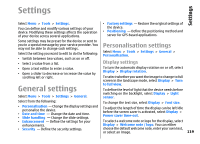Nokia E66 User Guide - Page 121
Date and time settings, Slide settings, Enhancement settings
 |
UPC - 890552609239
View all Nokia E66 manuals
Add to My Manuals
Save this manual to your list of manuals |
Page 121 highlights
Settings To select which application and task is opened when you press a One-touch key, select the key and Options > Open. To restore the preset applications and tasks, select Restore defaults. Date and time settings Select Menu > Tools > Settings > General > Date and time. To set the current date and time, select Date and Time. To define your time zone, select Time zone. To update the time, date, and time zone information automatically (network service), select Network operator time > Auto-update. To select whether to use the 12-hour or 24-hour clock system and with which symbol to separate hours and minutes, select Time format and Time separator. To determine the date format and separator, select Date format and Date separator. To define the clock type, select Clock type > Analogue or Digital. To select the tone for the alarm clock, select Clock alarm tone. To determine the week days that are work days for you, select Workdays. Slide settings Select Menu > Tools > Settings > General > Slide handling. To select whether you want to answer a call by opening the slide, select Opening the slide. To select whether you want to end a call by closing the slide, select Closing the slide. To select whether you want to lock the keypad when you close the slide, select Keyguard activation. Enhancement settings Select Menu > Tools > Settings > General > Enhancement. Common enhancement settings With most enhancements, you can do the following: To determine which profile is activated when you attach an enhancement to your device, select the enhancement and Default profile. To let the device answer phone calls automatically after 5 seconds when an enhancement is attached, select Automatic answer > On. If the ringing type is set to Beep once or Silent in the selected profile, the automatic answer is disabled. To illuminate the device while it is attached to an enhancement, select Lights > On. 121