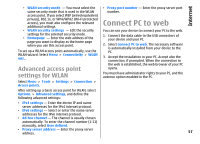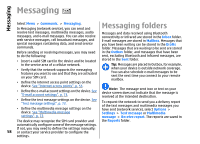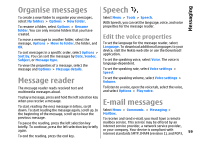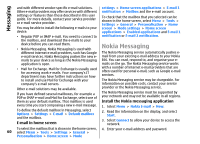Nokia E66 User Guide - Page 62
Connect to a remote mailbox, Read and reply to e-mail
 |
UPC - 890552609239
View all Nokia E66 manuals
Add to My Manuals
Save this manual to your list of manuals |
Page 62 highlights
Messaging 6. Read the information on the display, and select Read and reply to e-mail OK to finalise e-mail setup. The name of your new mailbox replaces Mailbox in the Messaging main view. Tip: After you have set up a POP or IMAP e-mail, in the Messaging main view, select Options > Important: Exercise caution when opening messages. Messages may contain malicious software or otherwise be harmful to your device or PC. Settings > E-mail and the mailbox to edit the To read a received e-mail, open it from the mailbox. settings, for example a possible signature, or the name of your mailbox. To open an attachment, select Options > Attachments. Scroll to the attachment, and press the Connect to a remote mailbox scroll key. E-mail addressed to you is not automatically received by your device, but by your remote mailbox. To read To reply only to the sender of an e-mail, select Options > Reply > To sender. your e-mail, you must first connect to the remote To reply to all recipients of an e-mail, select Options > mailbox; then select the e-mail messages you wish to Reply > To all. retrieve into your device. Tip: If you reply to an e-mail that contains 1. To retrieve received e-mail messages to your device attached files, the attachments are not included and view them, select your mailbox in the in the reply. If you forward the received e-mail, Messaging main view. When the device asks the attachments are included. Connect to mailbox?, select Yes. To forward an e-mail, select Options > Forward. 2. Enter your user name and password, if prompted. 3. Select Options > Retrieve e-mail > New to retrieve new messages that you have neither read nor retrieved, Selected to retrieve only messages you select from the remote mailbox, or All to retrieve all messages not previously retrieved. To attach a file to an e-mail message, select Options > Insert and the attachment you want to add. To delete an attachment from an e-mail that you are sending, select the attachment and Options > Remove. 4. To manage your e-mail offline to save in connection To set the message priority, select Options > Sending costs and work in conditions that do not allow a options > Priority. data connection, select Options > Disconnect to To set the sending time for the e-mail message, select disconnect from the remote mailbox. Any changes Options > Sending options > Send message. you make in the remote mailbox folders while Select Immediately, or select When conn. avail. if 62 offline, take effect in your remote mailbox the next you are working offline. time you go online and synchronise.