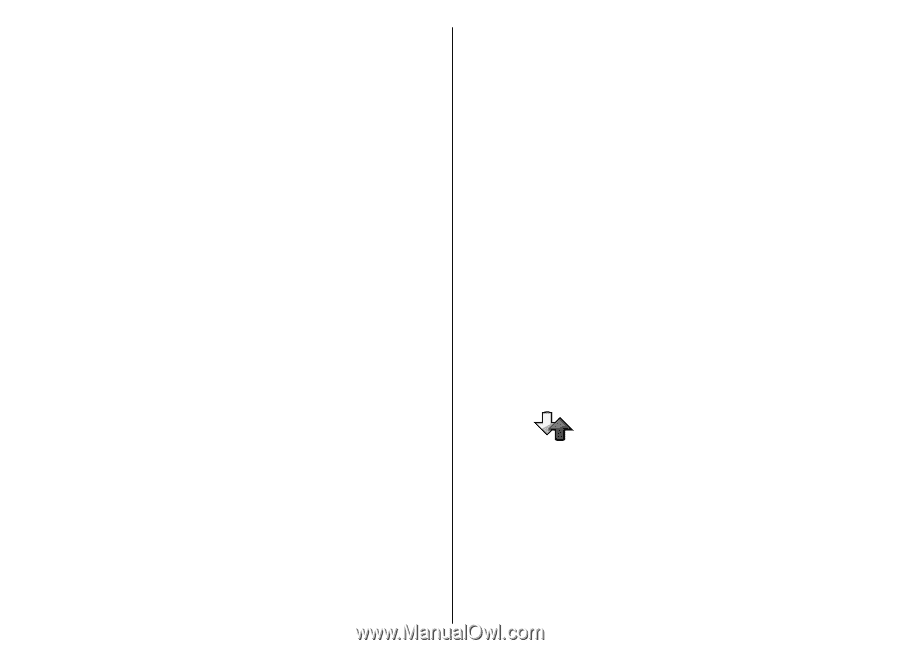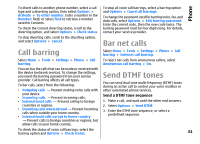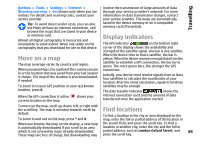Nokia E66 User Guide - Page 85
Created PTT calls, Manage PTT contacts, Create a PTT channel, Exit PTT, Log
 |
UPC - 890552609239
View all Nokia E66 manuals
Add to My Manuals
Save this manual to your list of manuals |
Page 85 highlights
Phone When you receive a PTT call, press the call key to answer the call or the end key to dismiss the call. Created PTT calls Select Options > PTT log > Created PTT, and a call. To make a PTT call to a contact, select Options > Talk 1 to 1. To send a request to a contact to call you, select Options > Send callback request. To create a contact, select Options > Save to Contacts. Manage PTT contacts To view, add, modify, delete, or call contacts, select Options > Contacts. A list of names from the Contacts application is displayed with information about their login status. To call a selected contact, select Options > Talk 1 to 1. To make a group call, select several contacts and Options > Talk to many. To send the contact a request to call you, select Options > Send callback request. To answer a callback request, select Show to open the callback request. To make a PTT call to the sender, press the voice key. Create a PTT channel To create a channel, select Options > New channel > Create new. To join a channel, select the channel you want to talk to, and press the voice key. To invite a user to a channel, select Options > Send invitation. To view the currently active users of a channel, select Options > Active members. When you log in to PTT, you are automatically connected to the channels that were active when the application was last closed. Exit PTT To exit PTT, select Options > Exit. Select Yes to log out and close the service. Select No if you want to keep the application active in the background. Log Select Menu > Log. Log stores information about the communication history of the device. The device registers missed and received calls only if the network supports these functions, the device is switched on and within the network service area. 85