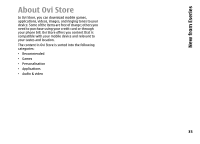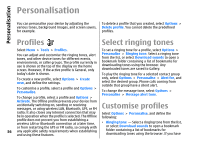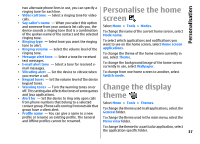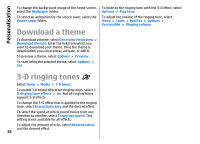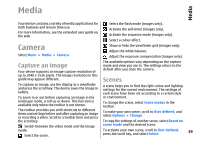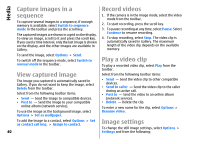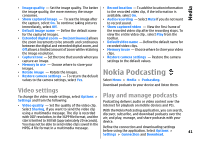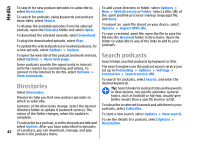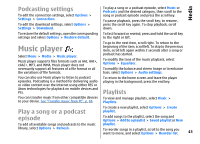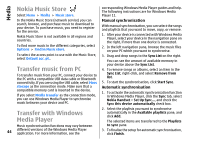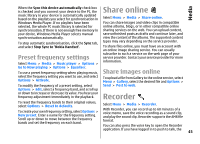Nokia E66 User Guide - Page 40
Capture images in a sequence, View captured image, Record videos, Play a video clip, Image settings
 |
UPC - 890552609239
View all Nokia E66 manuals
Add to My Manuals
Save this manual to your list of manuals |
Page 40 highlights
Media Capture images in a Record videos sequence To capture several images in a sequence, if enough memory is available, select Switch to sequence mode in the toolbar and press the scroll key. The captured images are shown in a grid on the display. To view an image, scroll to it and press the scroll key. If you used a time interval, only the last image is shown on the display, and the other images are available in Gallery. 1. If the camera is in the image mode, select the video mode from the toolbar. 2. To start recording, press the scroll key. 3. To pause recording at any time, select Pause. Select Continue to resume recording. 4. To stop recording, select Stop. The video clip is automatically saved in Gallery. The maximum length of the video clip depends on the available memory. To send the image, select Options > Send. To switch off the sequence mode, select Switch to normal mode in the toolbar. Play a video clip To play a recorded video clip, select Play from the toolbar. View captured image The image you captured is automatically saved in Gallery. If you do not want to keep the image, select Delete from the toolbar. Select from the following toolbar items: • Send - Send the image to compatible devices. • Post to - Send the image to your compatible online album (network service). To use the image as the background image, select Options > Set as wallpaper. Select from the following toolbar items: • Send - Send the video clip to other compatible devices. • Send to caller - Send the video clip to the caller during an active call. • Post to - Send the video to an online album (network service). • Delete - Delete the clip. To enter a new name for the clip, select Options > Rename video. To add the image to a contact, select Options > Set as contact call img. > Assign to contact. 40 Image settings To change the still image settings, select Options > Settings and from the following: