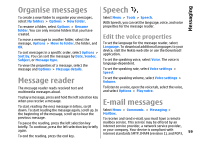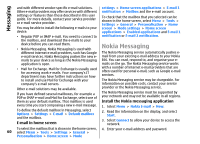Nokia E66 User Guide - Page 64
Sending options for text messages, Text messages on the SIM card, View picture messages
 |
UPC - 890552609239
View all Nokia E66 manuals
Add to My Manuals
Save this manual to your list of manuals |
Page 64 highlights
Messaging 1. To write a text message, select New message > Text message. 2. In the To field, enter a recipient's number, or press the scroll key to add a recipient from Contacts. If you enter more than one number, separate the numbers with a semicolon. 3. Enter the text of the message. To use a template, select Options > Insert > Template. 4. Select Options > Send. Text messages on the SIM card Select Menu > Communic. > Messaging > Options > SIM messages. Text messages may be stored on your SIM card. Before you can view SIM messages, you must copy the messages to a folder in the device. After copying the messages to a folder, you can view them in the folder or delete them from the SIM card. Sending options for text messages 1. Select Options > Mark/Unmark > Mark or Mark all to mark every message. 2. Select Options > Copy. To select a message centre to send the message, select Options > Sending options > Message centre in use. 3. Select a folder and OK to begin copying. To view SIM card messages, open the folder where you copied the messages, and open a message. To have the network send you delivery reports on your messages (network service), select Options > Sending options > Receive report > Yes. View picture messages To define how long the message centre resends your The appearance of a picture message may vary message (network service) if the first attempt fails, depending on the receiving device. select Options > Sending options > Message validity. If the recipient cannot be reached within the validity period, the message is deleted from the message centre. To convert the message to another format, select Options > Sending options > Message sent as > Text, Fax, Paging, or E-mail. Change this option only To view a picture message, open the message from the Inbox folder. To view information about the picture message, select Options > Message details. To save a message in a different folder, select Options > Move to folder. if you are sure that your message centre is able to 64 convert text messages into these other formats. Contact your service provider. To add the sender of the message to Contacts, select Options > Save to Contacts.