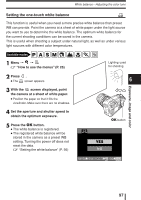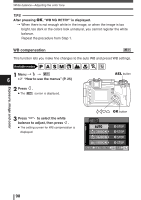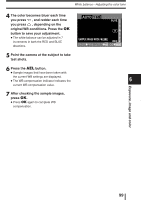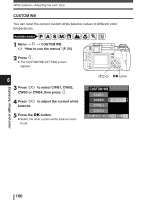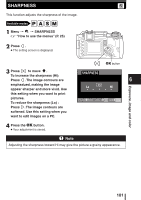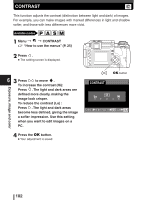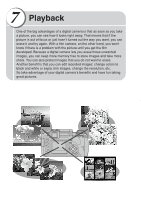Olympus E-300 EVOLT E-300 Advanced Manual (English) - Page 102
Contrast
 |
UPC - 050332298859
View all Olympus E-300 manuals
Add to My Manuals
Save this manual to your list of manuals |
Page 102 highlights
CONTRAST C This function adjusts the contrast (distinction between light and dark) of images. For example, you can make images with marked differences in light and shadow softer, and those with less differences more vivid. Available modes P A S M 1 Menu T T CONTRAST ~ "How to use the menus" (P. 25) 2 Press . MENU ● The setting screen is displayed. Exposure, image and color 6 3 Press to move ࡗ. To increase the contrast (Hi): Press . The light and dark areas are defined more clearly, making the image look crisper. To reduce the contrast (Lo) : Press . The light and dark areas become less defined, giving the image a softer impression. Use this setting when you want to edit images on a PC. 4 Press the OK button. ● Your adjustment is saved. CONTRAST OK button Lo 0 Hi CANCEL MENU SELECT GO 102