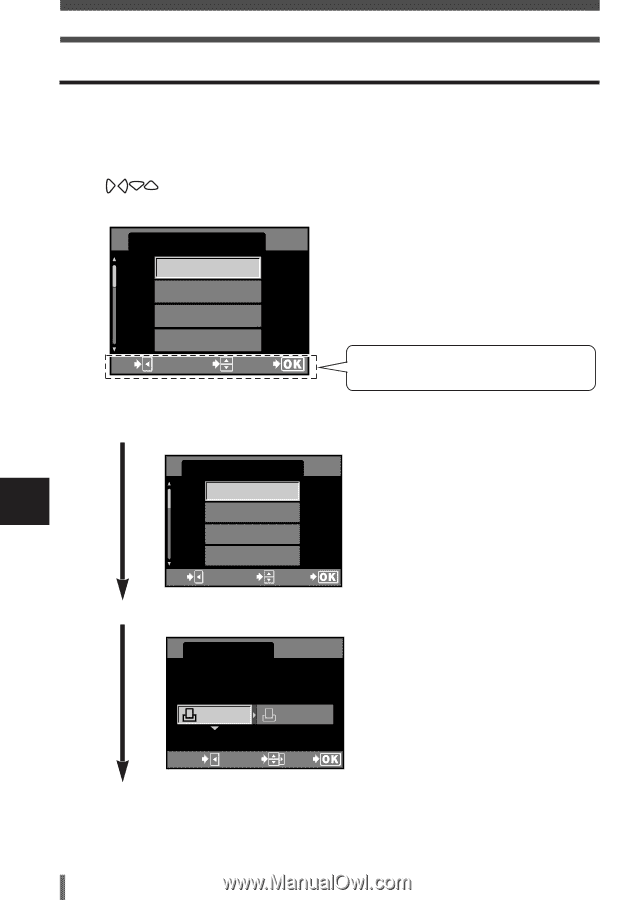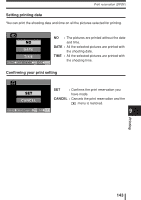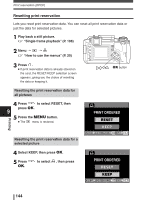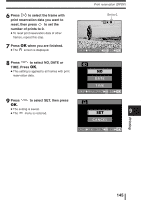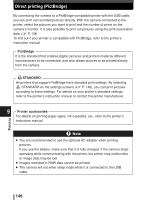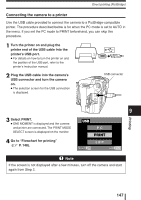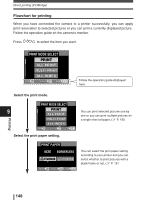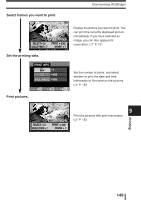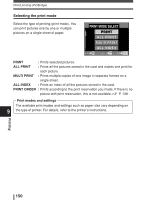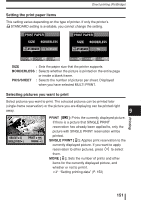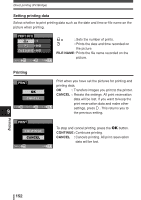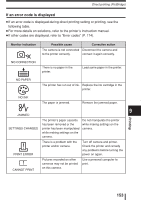Olympus E-300 EVOLT E-300 Advanced Manual (English) - Page 148
Print Mode Select
 |
UPC - 050332298859
View all Olympus E-300 manuals
Add to My Manuals
Save this manual to your list of manuals |
Page 148 highlights
Direct printing (PictBridge) Flowchart for printing When you have connected the camera to a printer successfully, you can apply print reservation to selected pictures or you can print a currently displayed picture. Follow the operation guide on the camera's monitor. Press to select the item you want. PRINT MODE SELECT PRINT ALL PRINT MULTI PRINT ALL INDEX EXIT SELECT GO Follow the operation guide displayed here. Select the print mode. PRINT MODE SELECT 9 PRINT ALL PRINT MULTI PRINT ALL INDEX EXIT SELECT GO Printing Select the print paper setting. You can print selected pictures one by one or you can print multiple pictures on a single sheet of paper. ~ P. 150 PRINT PAPER SIZE BORDERLESS STANDARD STANDARD CANCEL SELECT GO You can select the print paper setting according to your printer and you can select whether to print pictures with a blank frame or not. ~ P. 151 148