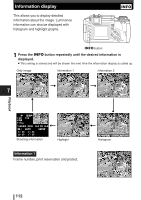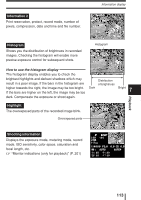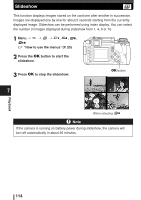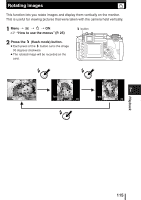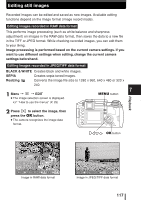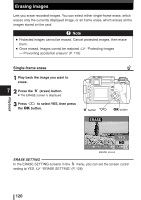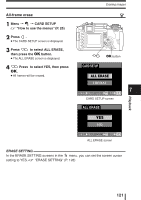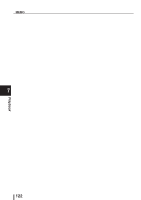Olympus E-300 EVOLT E-300 Advanced Manual (English) - Page 117
Editing still images
 |
UPC - 050332298859
View all Olympus E-300 manuals
Add to My Manuals
Save this manual to your list of manuals |
Page 117 highlights
Editing still images Recorded images can be edited and saved as new images. Available editing functions depend on the image format (image record mode). Editing images recorded in RAW data format This performs image processing (such as white balance and sharpness adjustment) on images in the RAW data format, then saves the data to a new file in the TIFF or JPEG format. While checking recorded images, you can edit them to your liking. Image processing is performed based on the current camera settings. If you want to use different settings when editing, change the current camera settings beforehand. Editing images recorded in JPEG/TIFF data format BLACK & WHITE Creates black and white images. SEPIA Creates sepia-toned images. Resizing Converts the image file size to 1280 x 960, 640 x 480 or 320 x 240. 1 Menu T T EDIT ● The image selection screen is displayed. 7 MENU button ~ "How to use the menus" (P. 25) Playback 2 Press to select the image, then MENU press the OK button. ● The camera recognizes the image data format. OK button RAW HQ '04.03.01 12:00 100-0020 20 CANCEL MENU SELECT GO Image in RAW data format '04.01.01 00:00 100-0009 9 CANCEL MENU SELECT GO Image in JPEG/TIFF data format 117