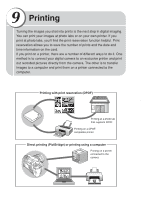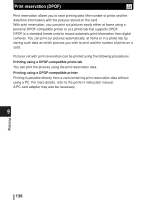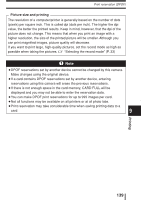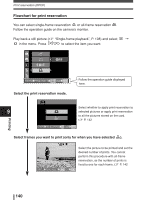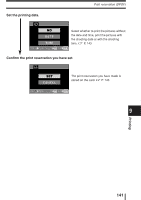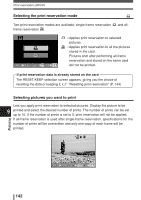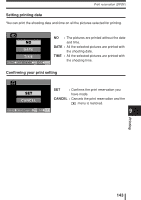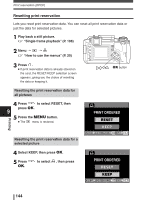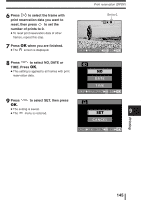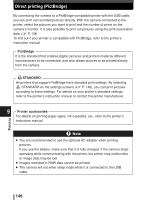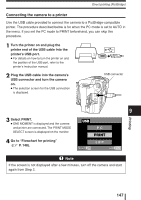Olympus E-300 EVOLT E-300 Advanced Manual (English) - Page 142
Selecting the print reservation mode, Selecting pictures you want to print
 |
UPC - 050332298859
View all Olympus E-300 manuals
Add to My Manuals
Save this manual to your list of manuals |
Page 142 highlights
Print reservation (DPOF) Selecting the print reservation mode Two print reservation modes are available: single-frame reservation frame reservation . and all- CANCEL MENU SELECT GO : Applies print reservation to selected pictures. : Applies print reservation to all the pictures stored in the card. Pictures shot after performing all-frame reservation and stored on the same card will not be printed. If print reservation data is already stored on the card The RESET/KEEP selection screen appears, giving you the choice of resetting the data or keeping it. ~ "Resetting print reservation" (P. 144) Selecting pictures you want to print Lets you apply print reservation to selected pictures. Display the picture to be 9 printed and select the desired number of prints. The number of prints can be set up to 10. If the number of prints is set to 0, print reservation will not be applied. If all-frame reservation is used after single-frame reservation, specifications for the number of prints will be overwritten and only one copy of each frame will be printed. x 2 Printing 100-0009 CANCEL MENU SELECT 9 GO 142