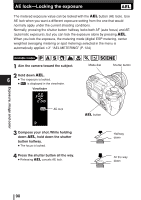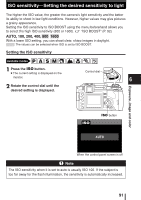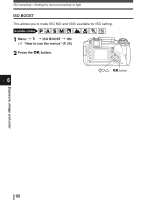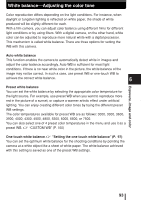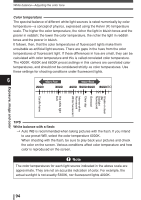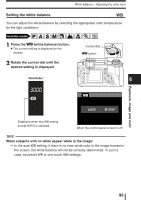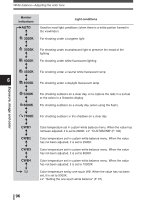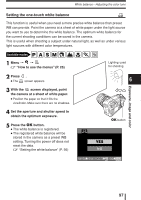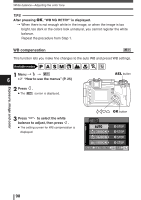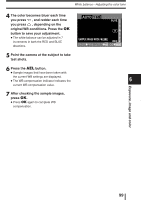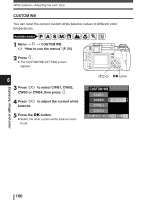Olympus E-300 EVOLT E-300 Advanced Manual (English) - Page 95
Setting the white balance
 |
UPC - 050332298859
View all Olympus E-300 manuals
Add to My Manuals
Save this manual to your list of manuals |
Page 95 highlights
White balance-Adjusting the color tone Setting the white balance WB You can adjust the white balance by selecting the appropriate color temperature for the light conditions. Available modes P A S M 1 Press the WB (white balance) button. ● The current setting is displayed on the monitor. Control dial WB button 2 Rotate the control dial until the desired setting is displayed. Viewfinder MENU 6 Exposure, image and color WB AUTO 0 STEP Displayed when any WB setting except AUTO is selected. When the control panel screen is off TIPS When subjects with no white appear white in the image: T In the auto WB setting, if there is no near-white color in the image framed in the screen, the white balance will not be correctly determined. In such a case, try preset WB or one-touch WB settings. 95