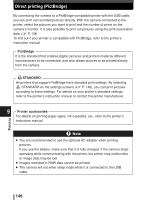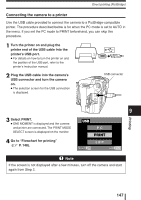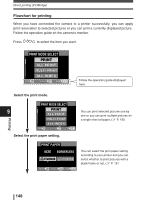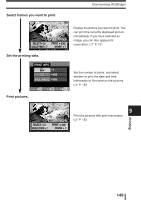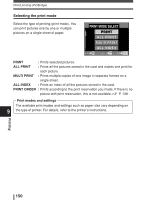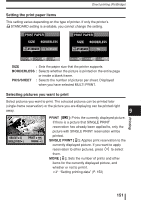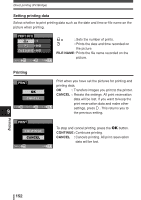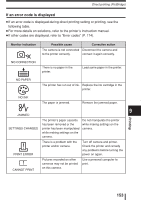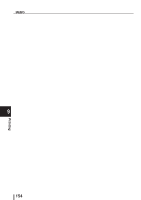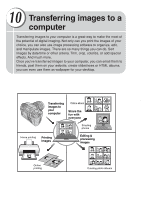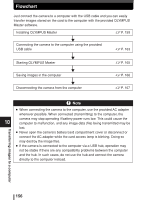Olympus E-300 EVOLT E-300 Advanced Manual (English) - Page 151
Setting the print paper items, Selecting pictures you want to print
 |
UPC - 050332298859
View all Olympus E-300 manuals
Add to My Manuals
Save this manual to your list of manuals |
Page 151 highlights
Direct printing (PictBridge) Setting the print paper items This setting varies depending on the type of printer. If only the printer's STANDARD setting is available, you cannot change the setting. PRINT PAPER SIZE BORDERLESS STANDARD STANDARD PRINT PAPER SIZE BORDERLESS STANDARD 16 CANCEL SELECT GO CANCEL SELECT GO SIZE : Sets the paper size that the printer supports. BORDERLESS : Selects whether the picture is printed on the entire page or inside a blank frame. PICS/SHEET : Selects the number of pictures per sheet. Displayed when you have selected MULTI PRINT. Selecting pictures you want to print Select pictures you want to print. The selected pictures can be printed later (single-frame reservation) or the picture you are displaying can be printed right away. 9 Printing 123 - 3456 SELECT SINGLE PRINT PRINT OK MORE PRINT [ ]: Prints the currently displayed picture. If there is a picture that SINGLE PRINT reservation has already been applied to, only the picture with SINGLE PRINT reservation will be printed. SINGLE PRINT [ ]: Applies print reservation to the currently displayed picture. If you want to apply reservation to other pictures, press to select them. MORE [ ]: Sets the number of prints and other items for the currently displayed picture, and whether or not to print it. ~ "Setting printing data" (P. 152) 151